FYI: Weighted barcodes always start with a 2

To add a new product with a weighted barcode, go to Inventory, then Products and click on Add Product.
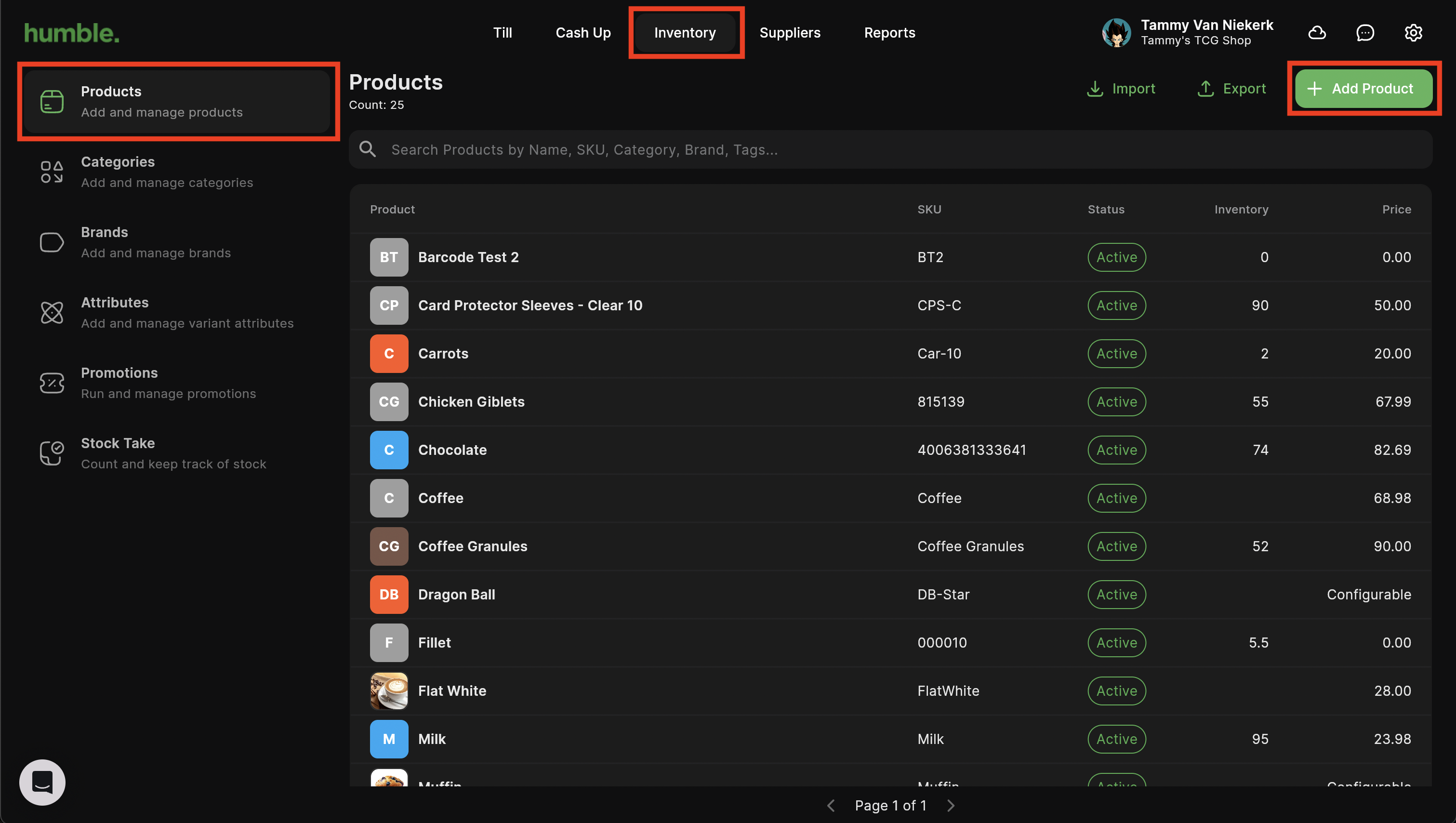
Here you can add in the following details:
- Image - Used to quickly identify the product on your till screen
- Name - The product name
- SKU - The unique code to used to identify the product (digit code directly after the 2 - See Below barcode image)

- Description - The product description
- Category - The category the product falls under, click to select from the drop down
- Brand - The brand the product falls under, click to select from the drop down
- Tags (✨ New) - These are keywords that you can add to your products to make it easier to search for them during a sale
- Active - Keep toggled on to ensure the product is shown in the till and can be used for sales and stock management
- Product Type
- Standard - Your standard product e.g. White Bread
- Product with Variants - A product with variants e.g. Size - Small, Medium, Large
- Composite Product - A product with ingredients e.g. Burger
- Manage Physical Stock - This allows you to set your product to be a physical product, where the quantity is tracked, or a service product, where the quantity won’t be tracked
- Current Quantity - You are now able to set your opening quantity when creating a new product (✨ New)
- Remind me to reorder at - Once your stock reaches that amount, an email will be sent to you, reminding you to order more stock
- Weight - The weight of your product
- Measurement Unit - What your product is measured in e.g. Each, Kg
- Barcode - Leave as is with No Barcodes
- Cost Price (Excl.) - The cost price of the item, excluding VAT
- Selling Price (Incl.) - The selling price of the product, including VAT
- Markup Percentage - The markup percentage for the product
- Tax - Click the drop down to select the applicable VAT type
Name, SKU, Cost Price (Excl.) and Selling Price (Incl.) are compulsory fields. You will not be able to save the new product if these fields are empty.
Once all the relevant details have been added in, click Add.
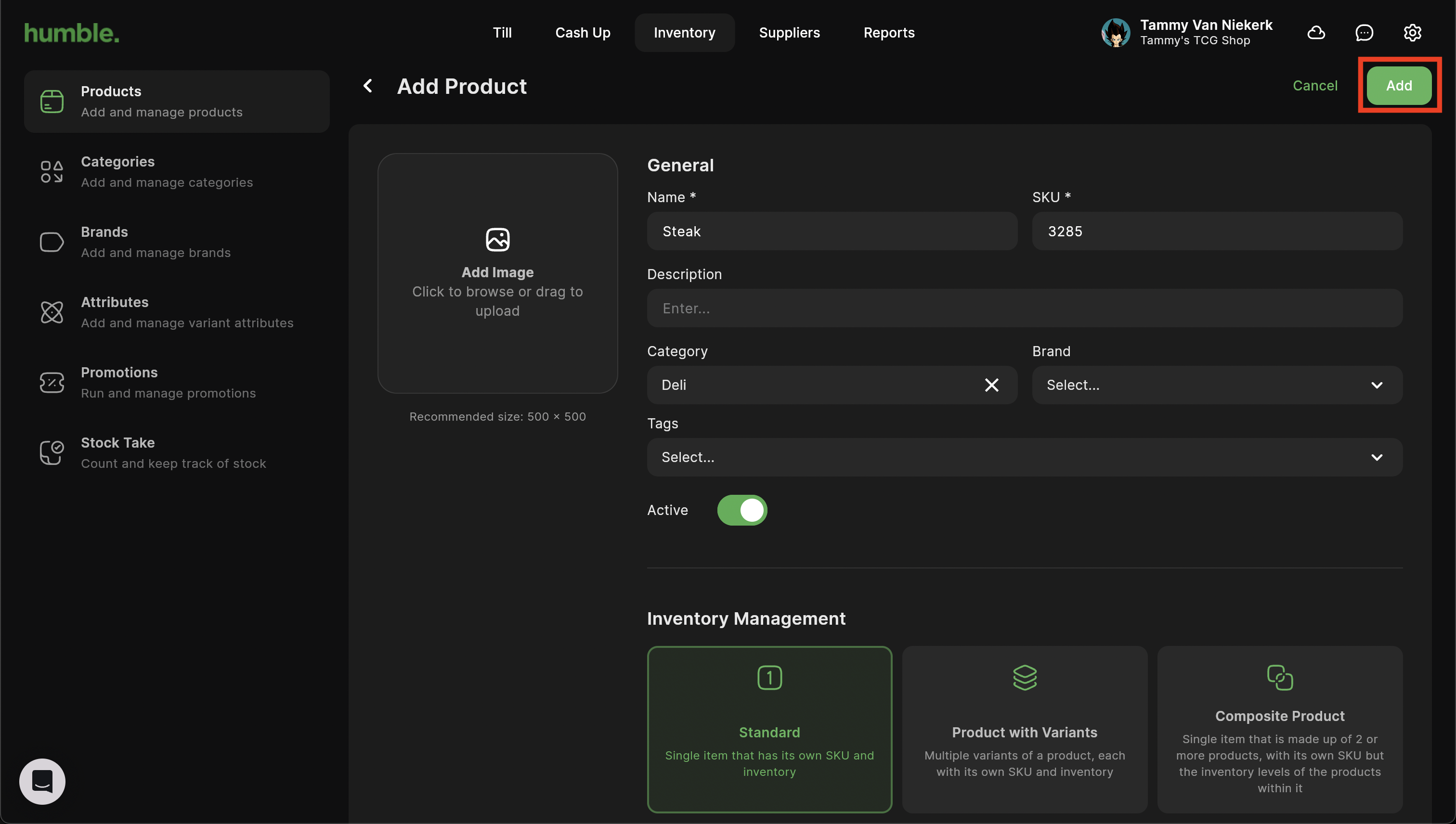
You will now be taken back to your products list where your new product will be listed.
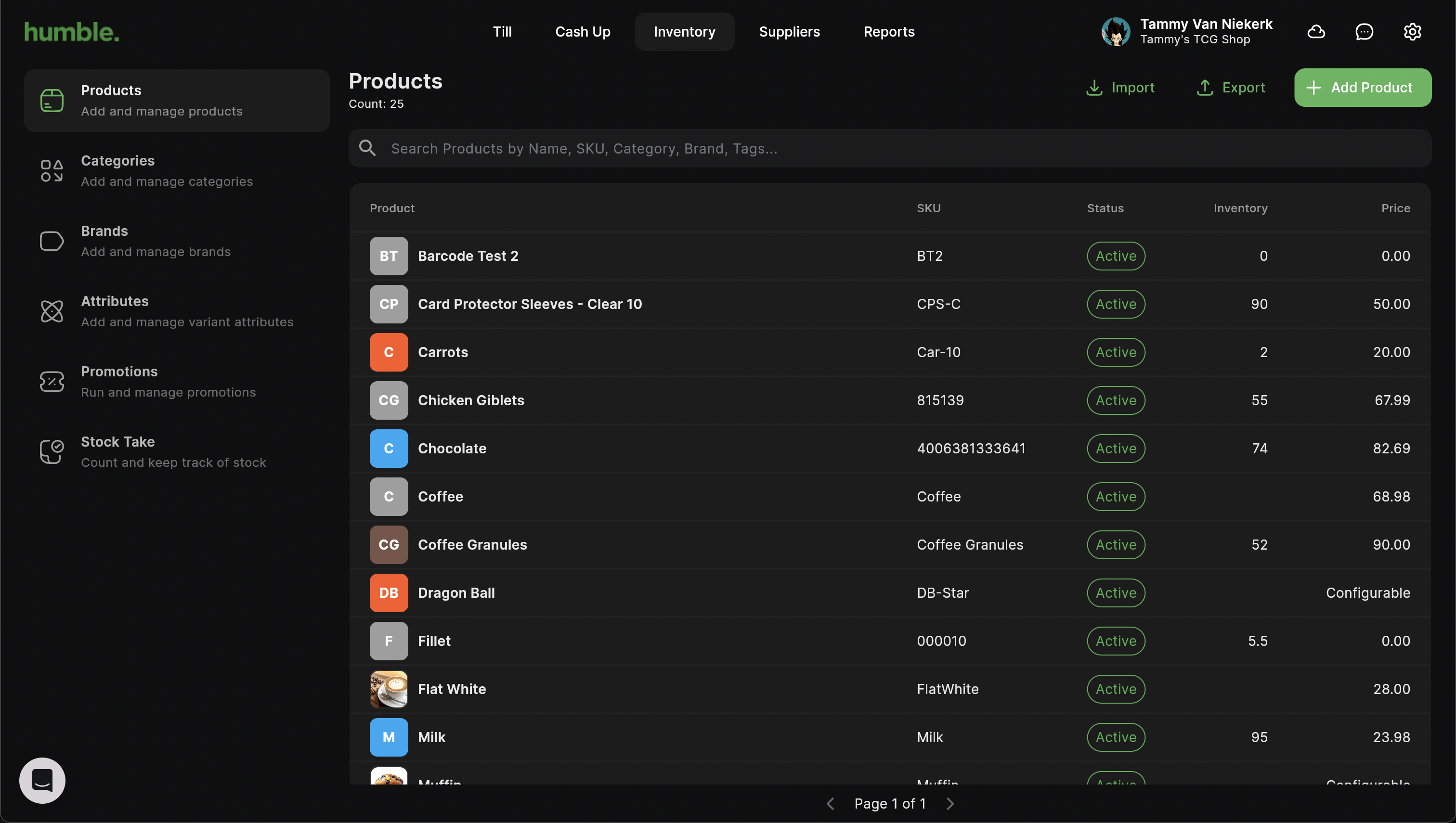
Note: You can also added a weighted barcode to an existing product by selecting the product in question and updating the SKU accordingly.
Was this article helpful?
That’s Great!
Thank you for your feedback
Sorry! We couldn't be helpful
Thank you for your feedback
Feedback sent
We appreciate your effort and will try to fix the article