To view your movement reports, click on Reports and then on Movement Reports.
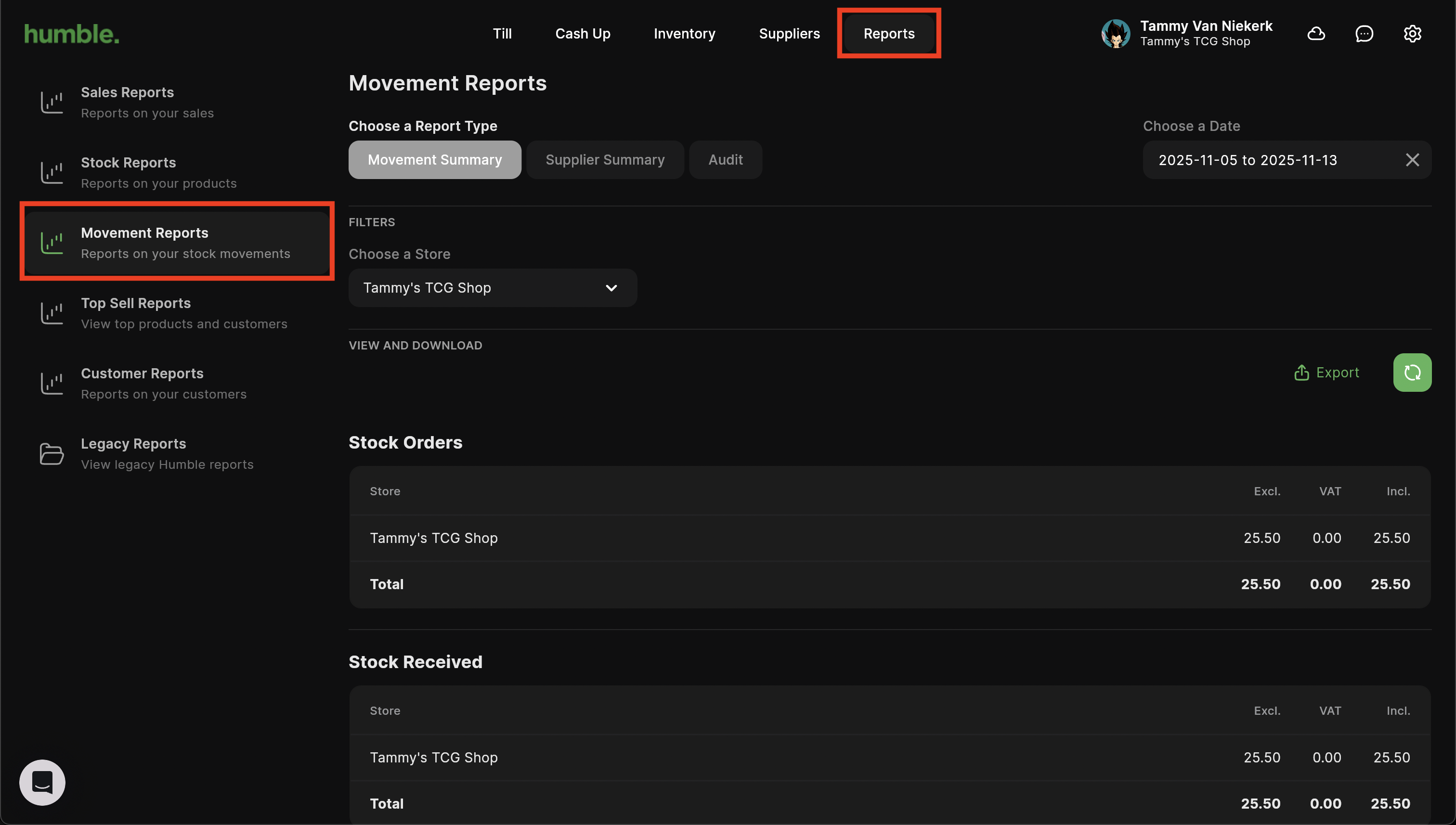
There are three movement reports that you can choose from.
Movement Summary
The Movement Summary report gives you a summary of the movements made for a particular store. This report can be filtered by store and date range.
Once you have updated your filters, you can click on the rounded arrow next to Export to refresh the information displayed on-screen.
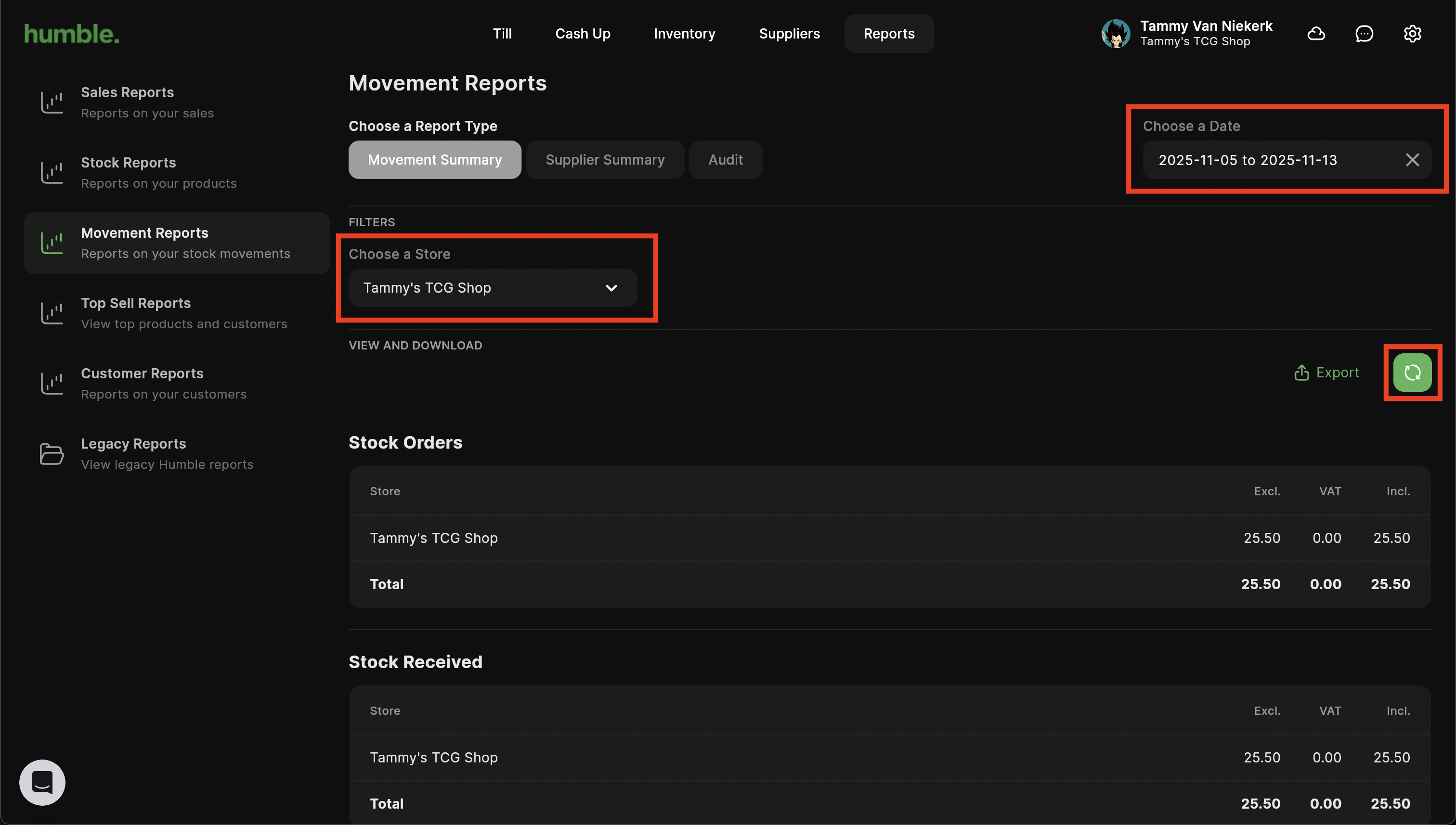
If you would like to download your report, click on Export. This will open a drop down where you can choose to Export to PDF or Export to Excel.
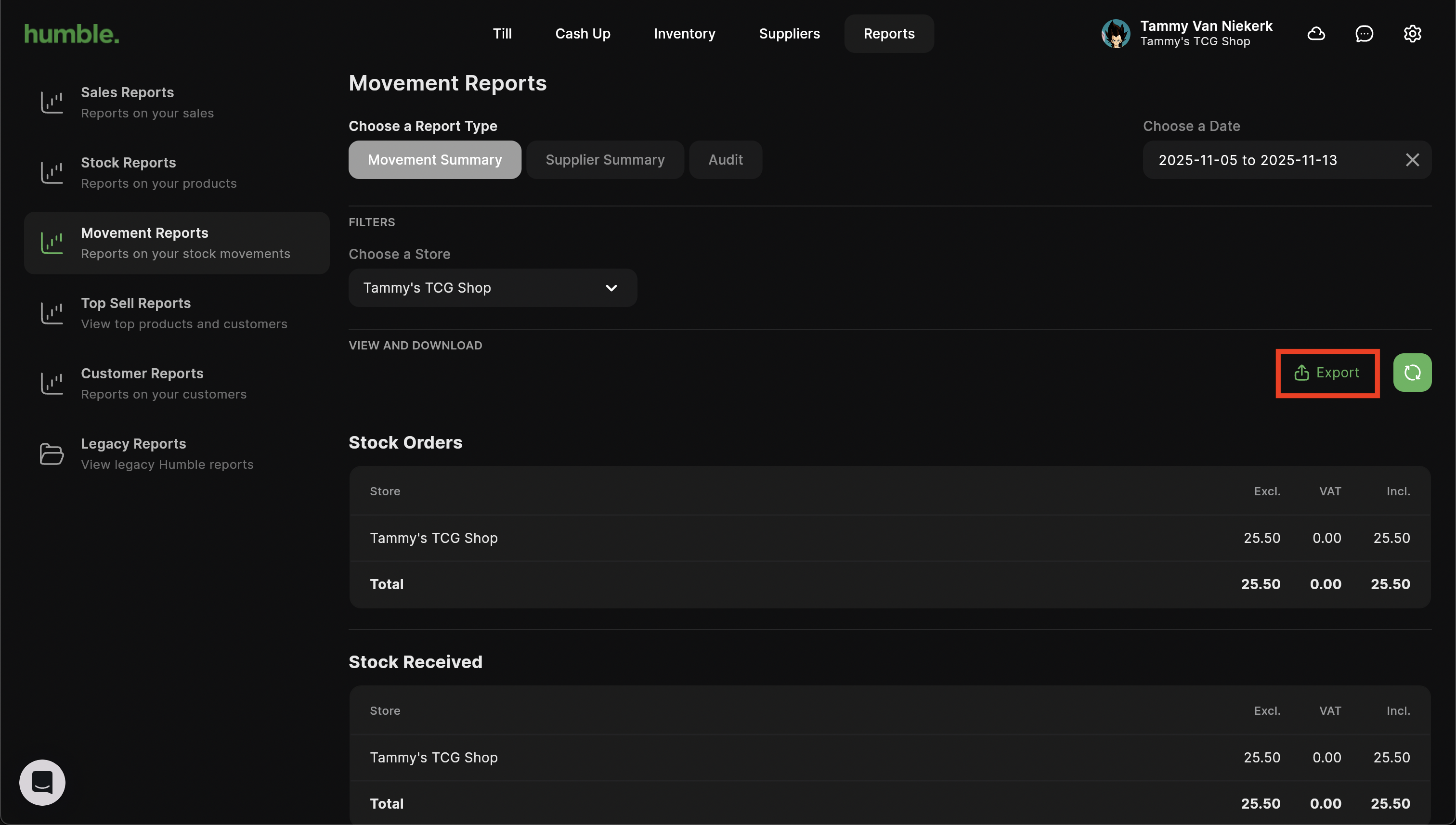
Supplier Summary
The Supplier Summary report gives you a summary of the movements made for a particular store, showing the supplier linked to the movement. This report can be filtered by store and date range.
Once you have updated your filters, you can click on the rounded arrow next to Export to refresh the information displayed on-screen.
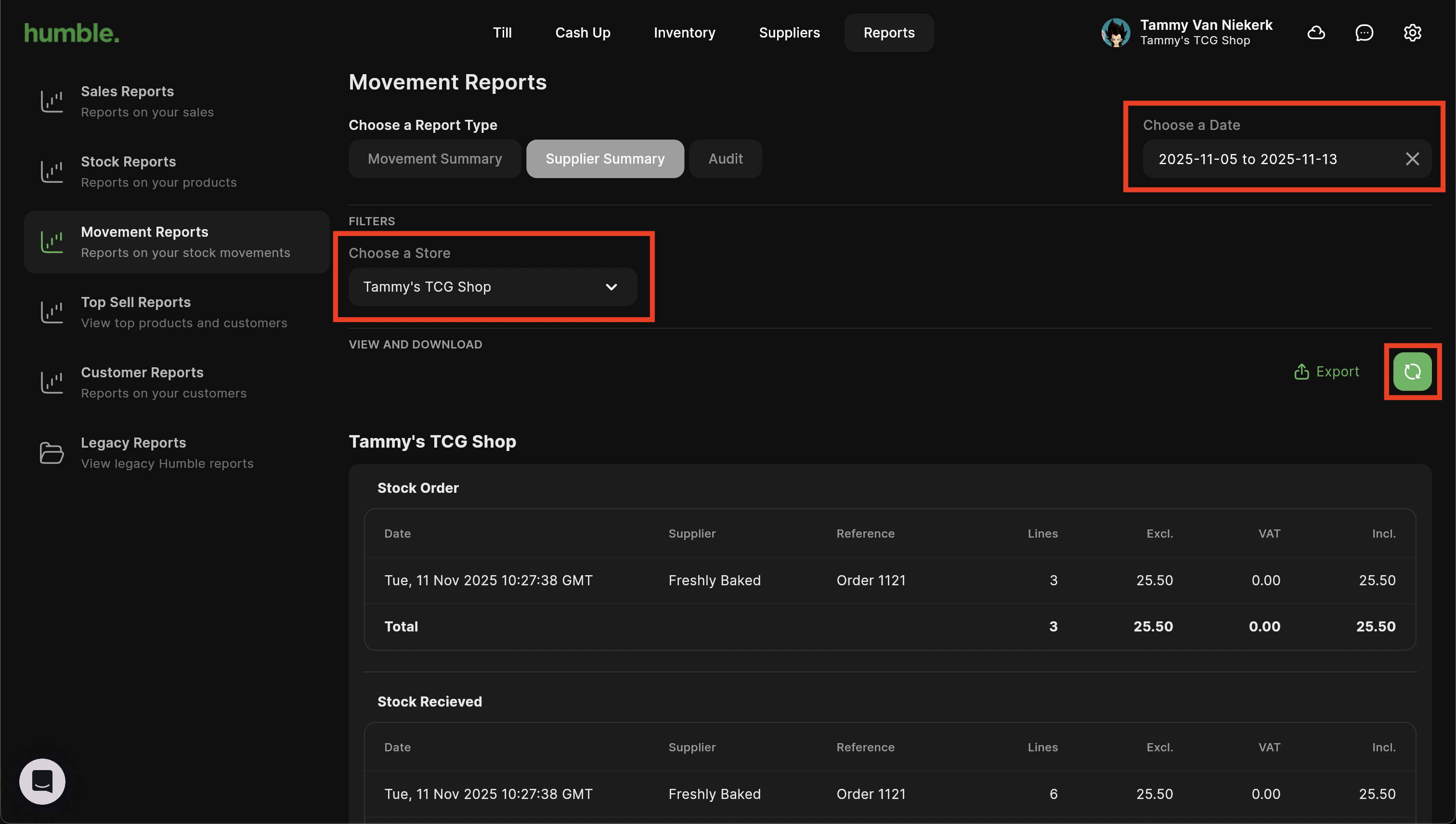
If you would like to download your report, click on Export. This will open a drop down where you can choose to Export to PDF or Export to Excel.
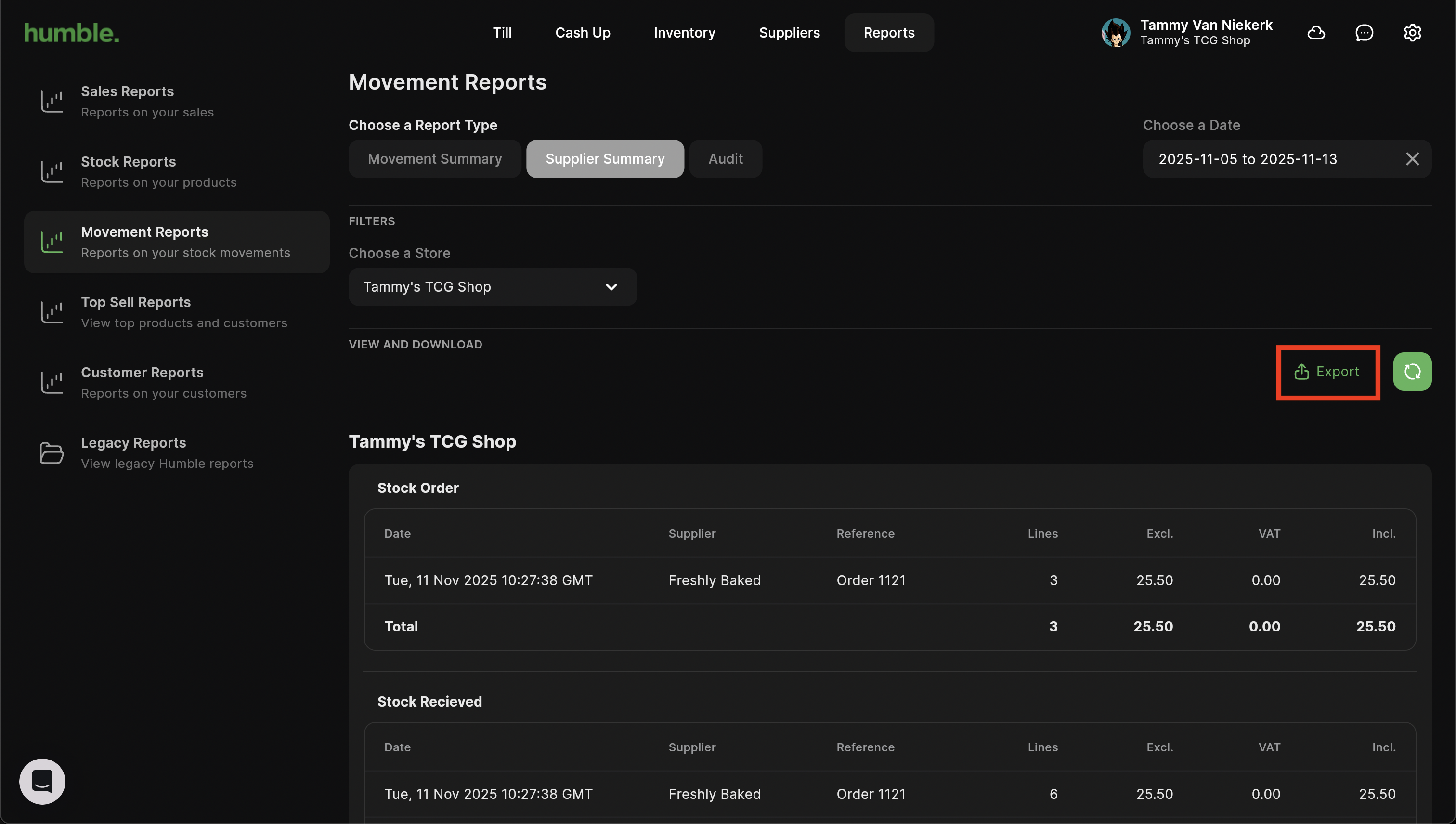
Audit
The Audit report shows the movements of items on the till. This report documents all sales, returns, stock received, stock returned, stock transferred and stock take adjustments. The report can be filtered by site, date range, as well as set to show just one movement type or all applicable movements. You are also able to run the report for single product or all the products in a particular category.
Once you have updated your filters, you can click on the rounded arrow next to Export to refresh the information displayed on-screen.
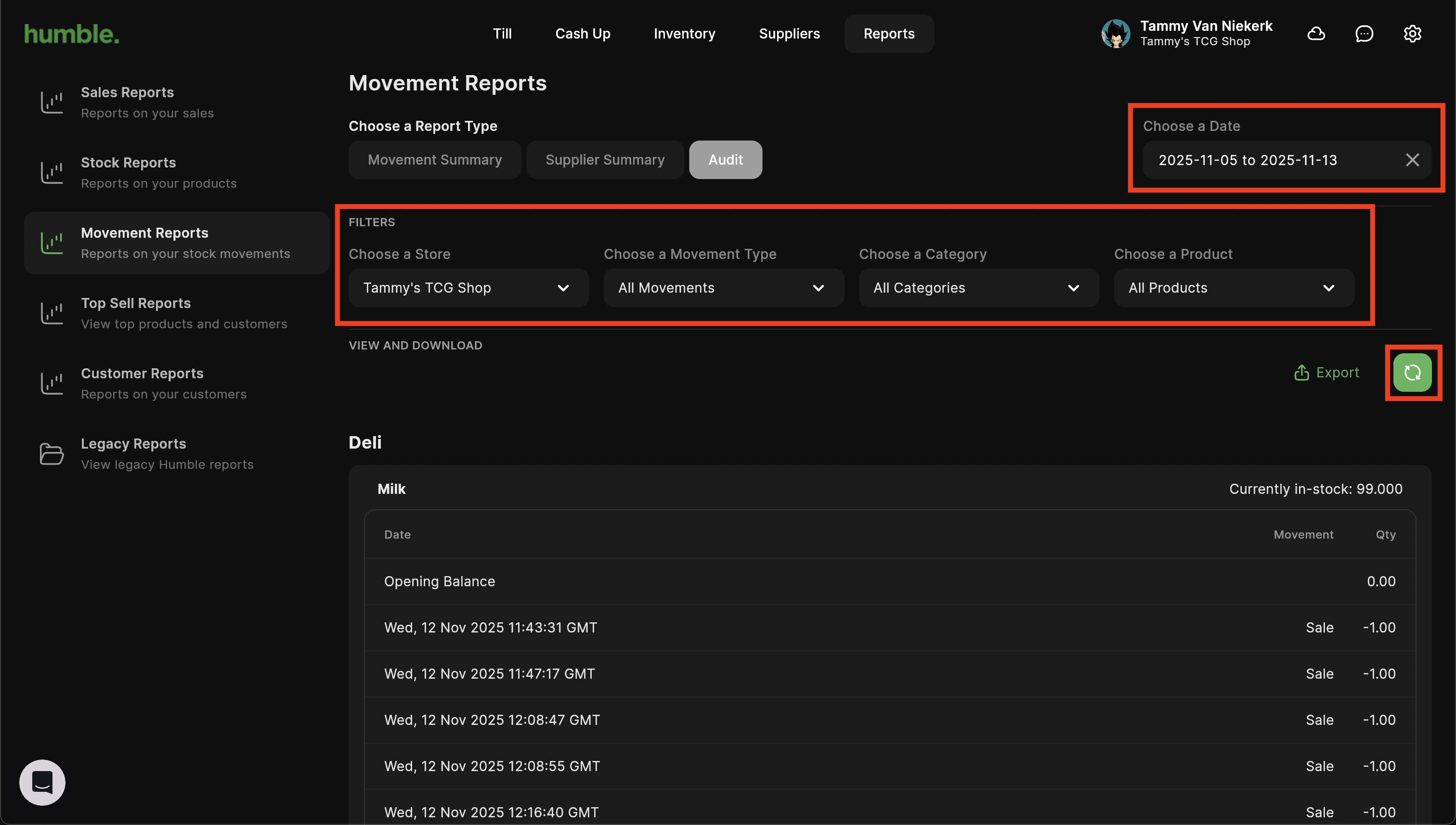
If you would like to download your report, click on Export. This will open a drop down where you can choose to Export to PDF or Export to Excel.
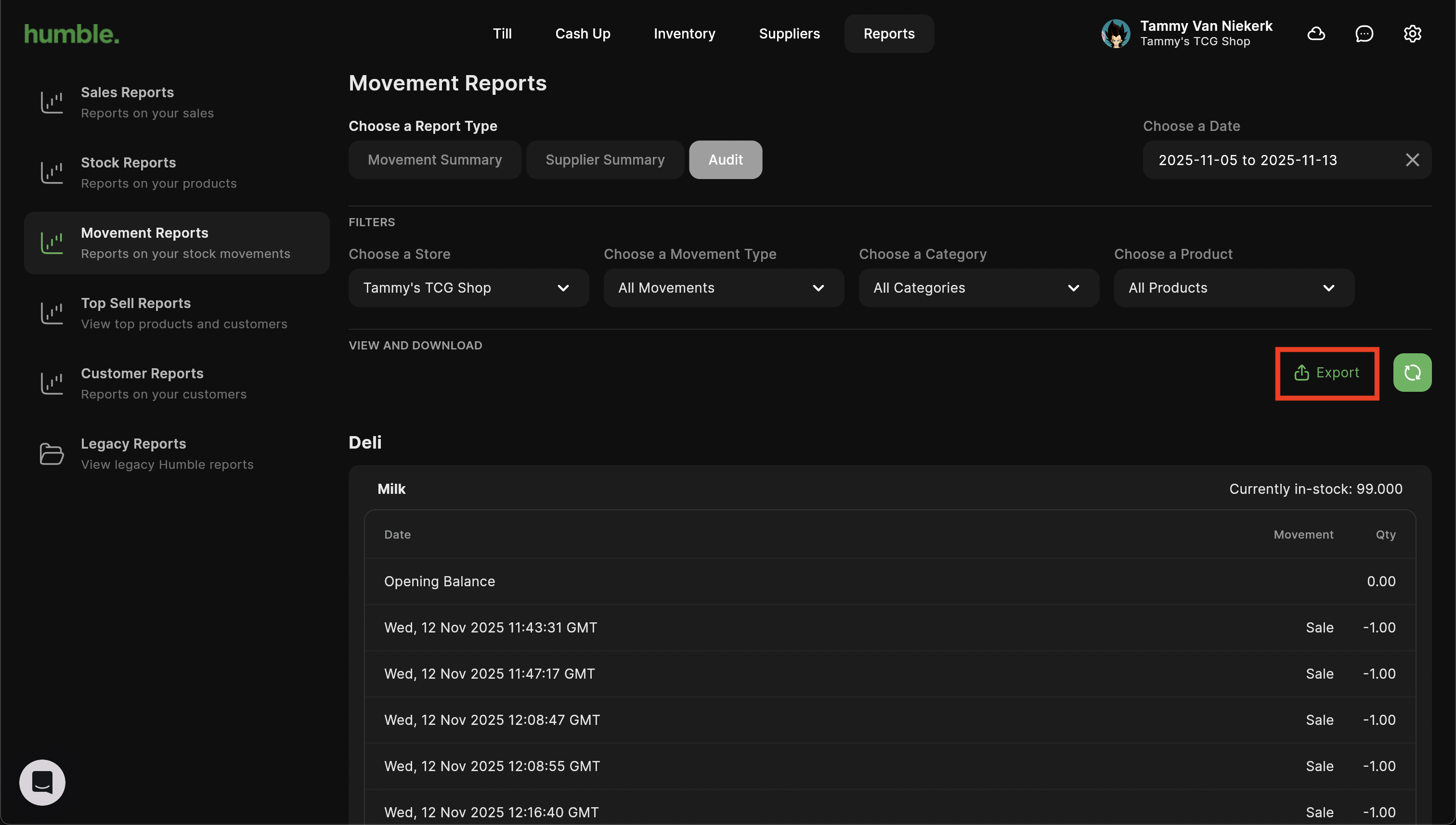
Was this article helpful?
That’s Great!
Thank you for your feedback
Sorry! We couldn't be helpful
Thank you for your feedback
Feedback sent
We appreciate your effort and will try to fix the article