To view your sales reports, click on Reports and then on Sales Reports.
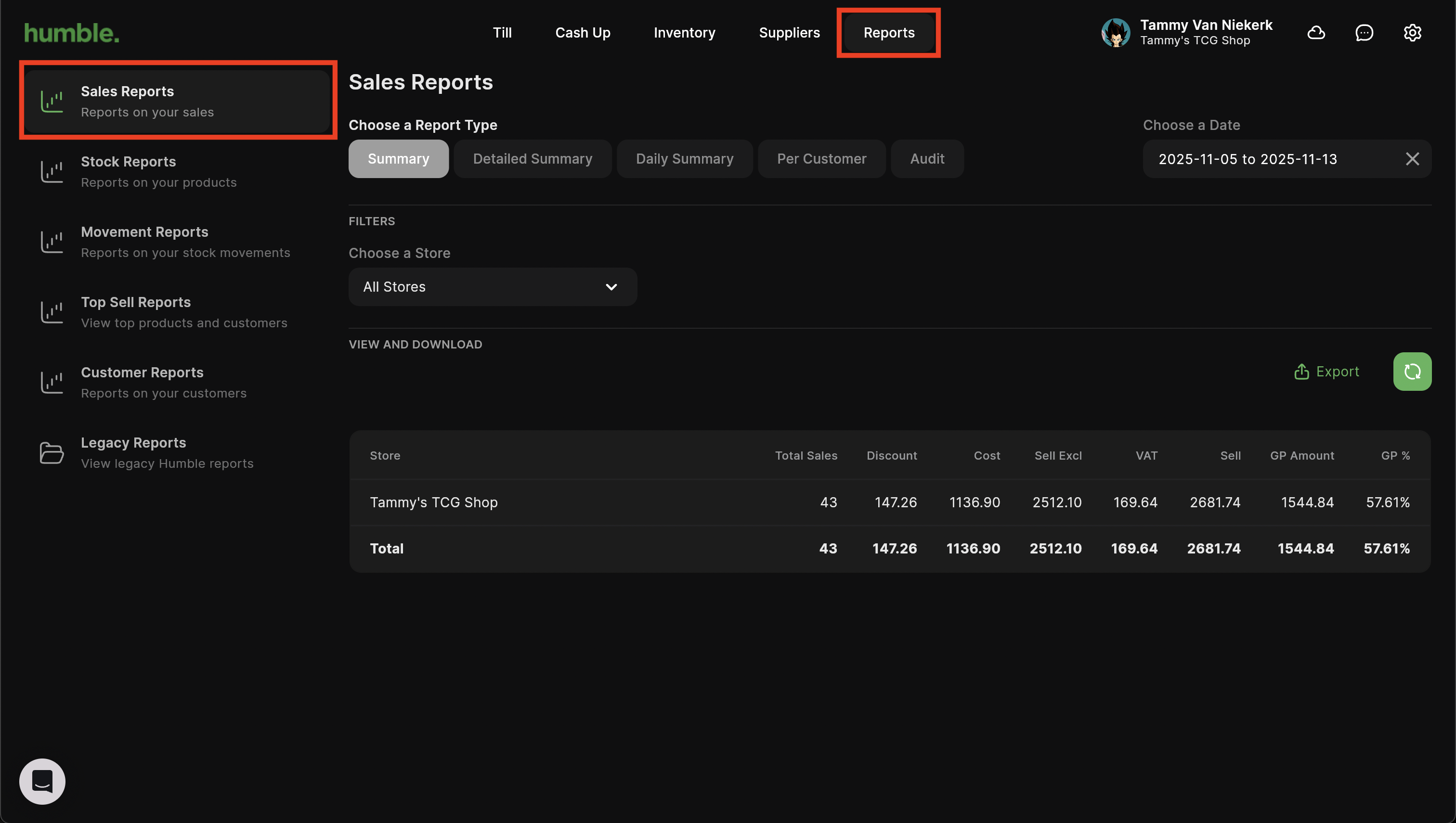
There are five sales reports that you can choose from.
Summary
The Summary report gives you a summary of the sales made for a particular store or all stores. This report can be filtered by store and date range.
Once you have updated your filters, you can click on the rounded arrow next to Export to refresh the information displayed on-screen.
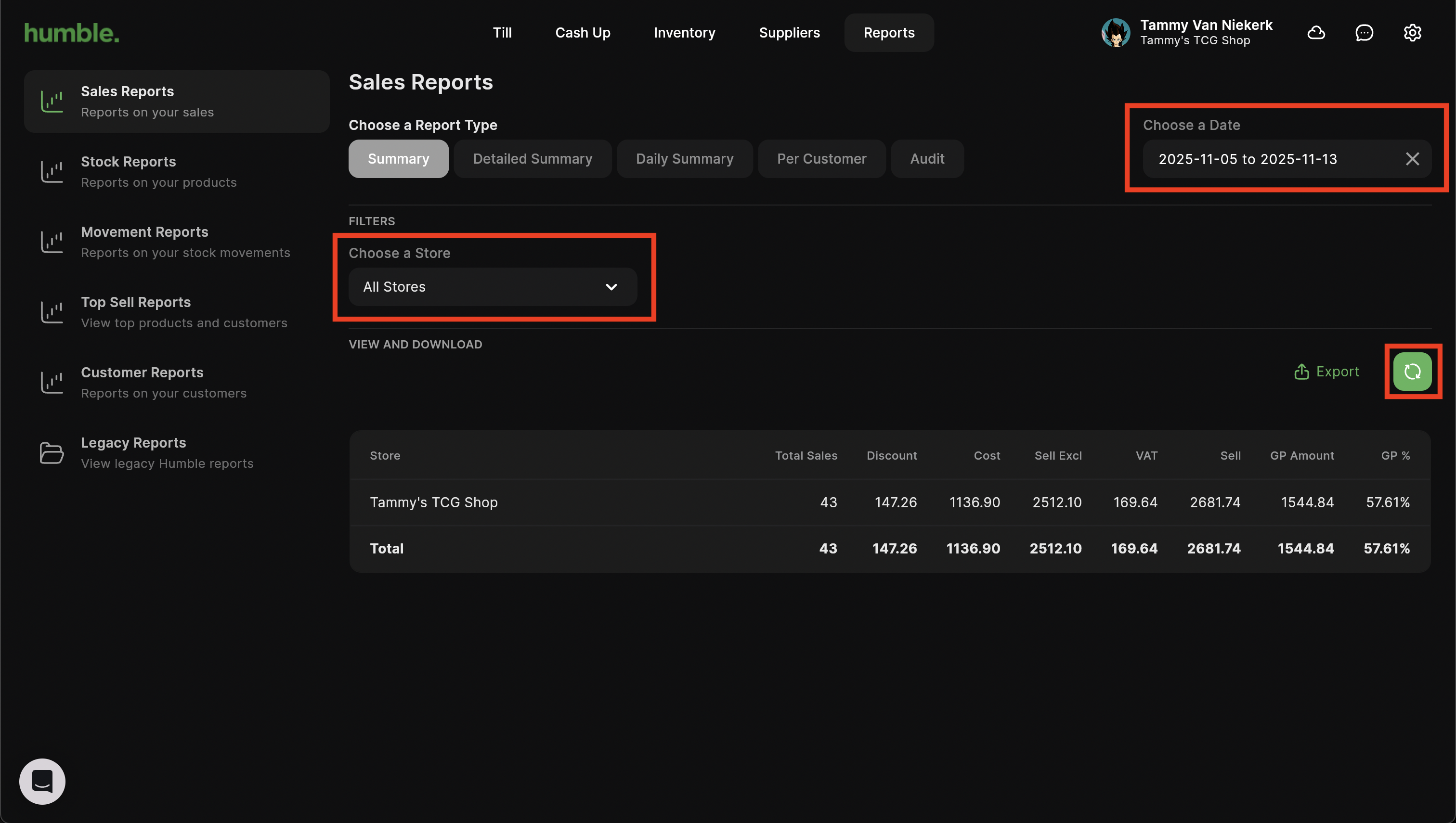
If you would like to download your report, click on Export. This will open a drop down where you can choose to Export to PDF or Export to Excel.

Detailed Summary
The Detailed Summary report shows you a detailed view of the sales made per item, per category for a particular store or all stores. This report can be filtered by store and date range.
Once you have updated your filters, you can click on the rounded arrow next to Export to refresh the information displayed on-screen.
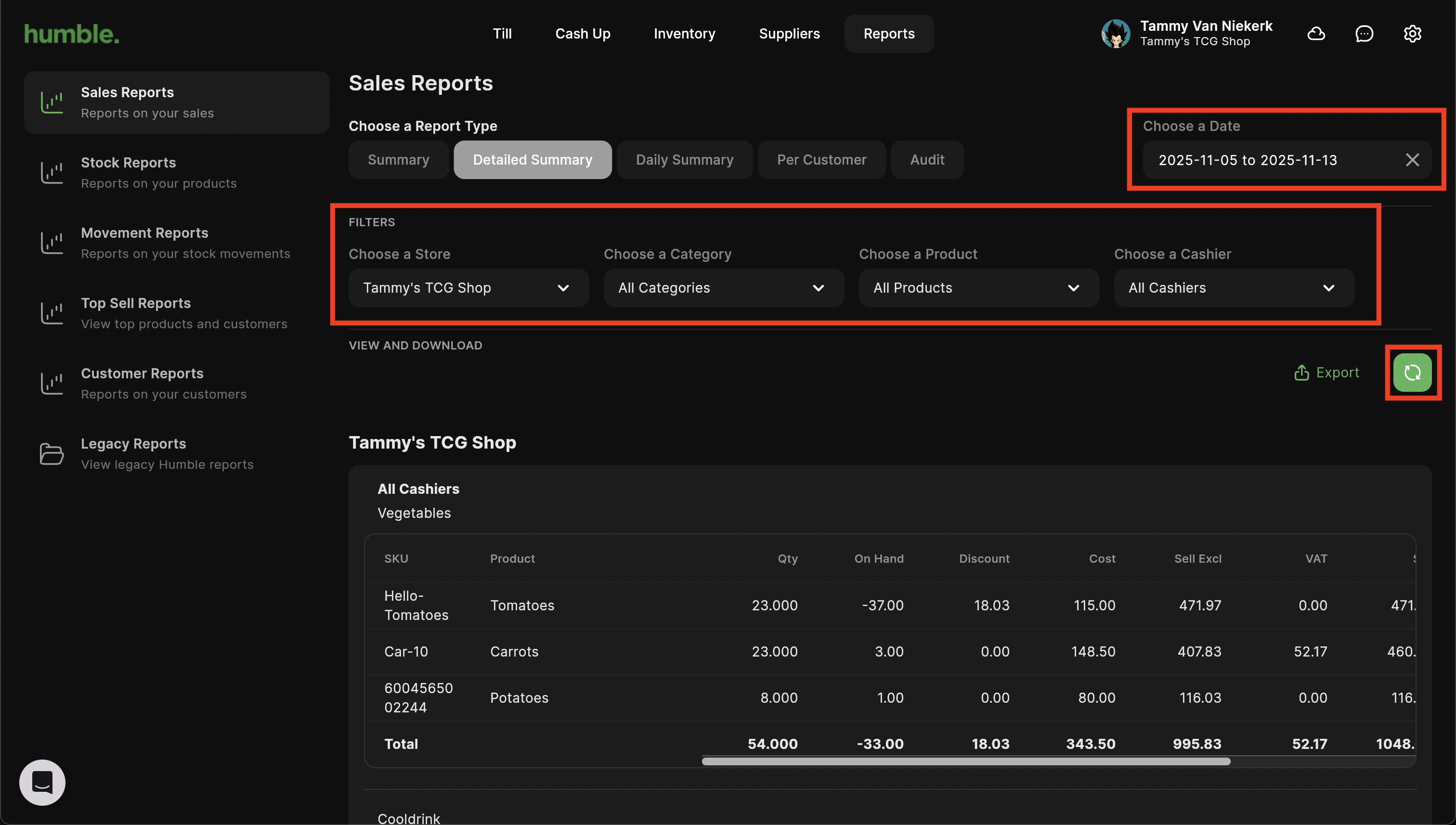
If you would like to download your report, click on Export. This will open a drop down where you can choose to Export to PDF or Export to Excel.
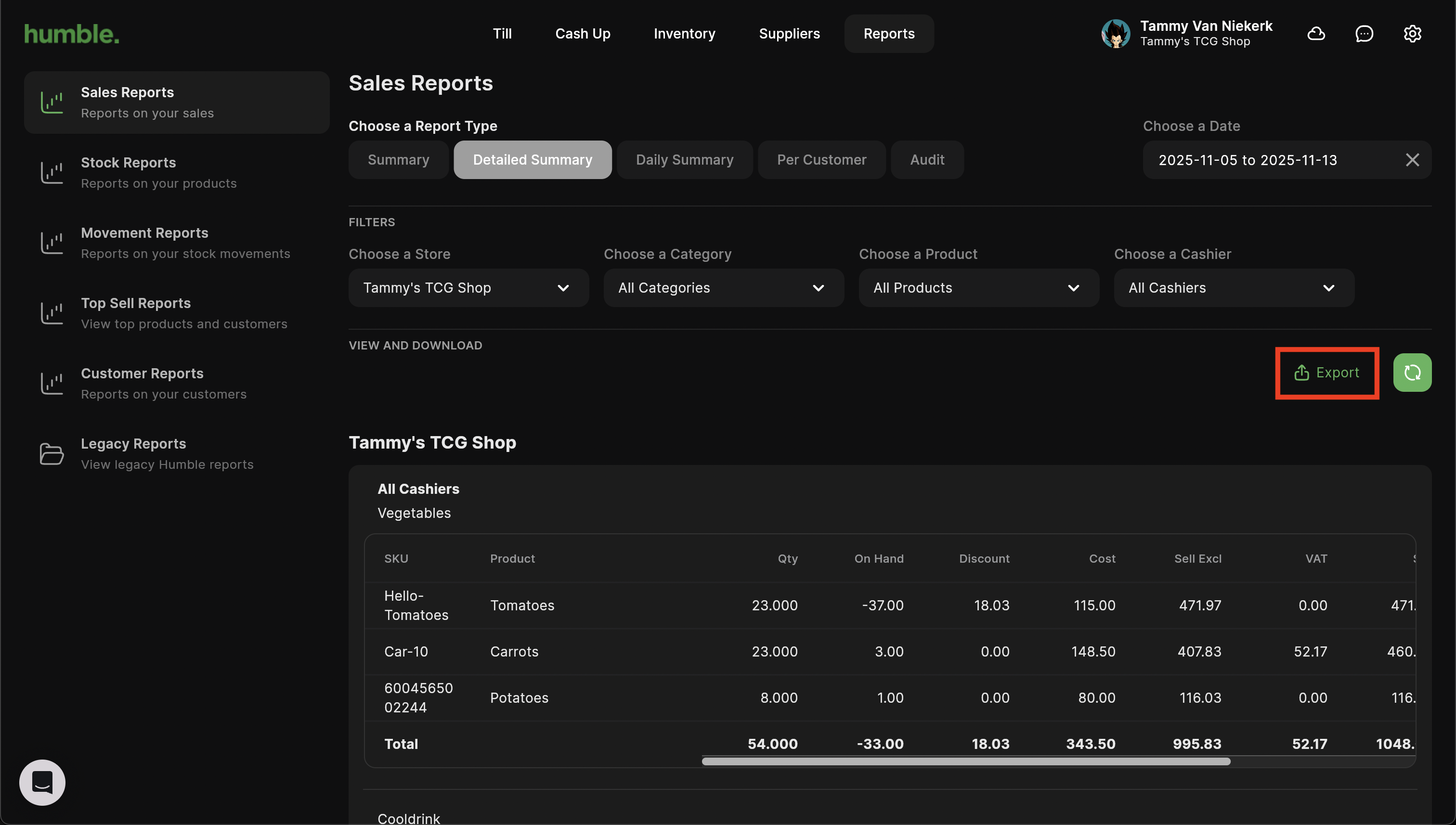
Daily Summary
The Daily Summary report shows you an overview of the total number of sales for the day, the total cost amount, the total selling amount as well as GP amount and GP percentage for that date. This report can be filtered by store and date range.
Once you have updated your filters, you can click on the rounded arrow next to Export to refresh the information displayed on-screen.

If you would like to download your report, click on Export. This will open a drop down where you can choose to Export to PDF or Export to Excel.
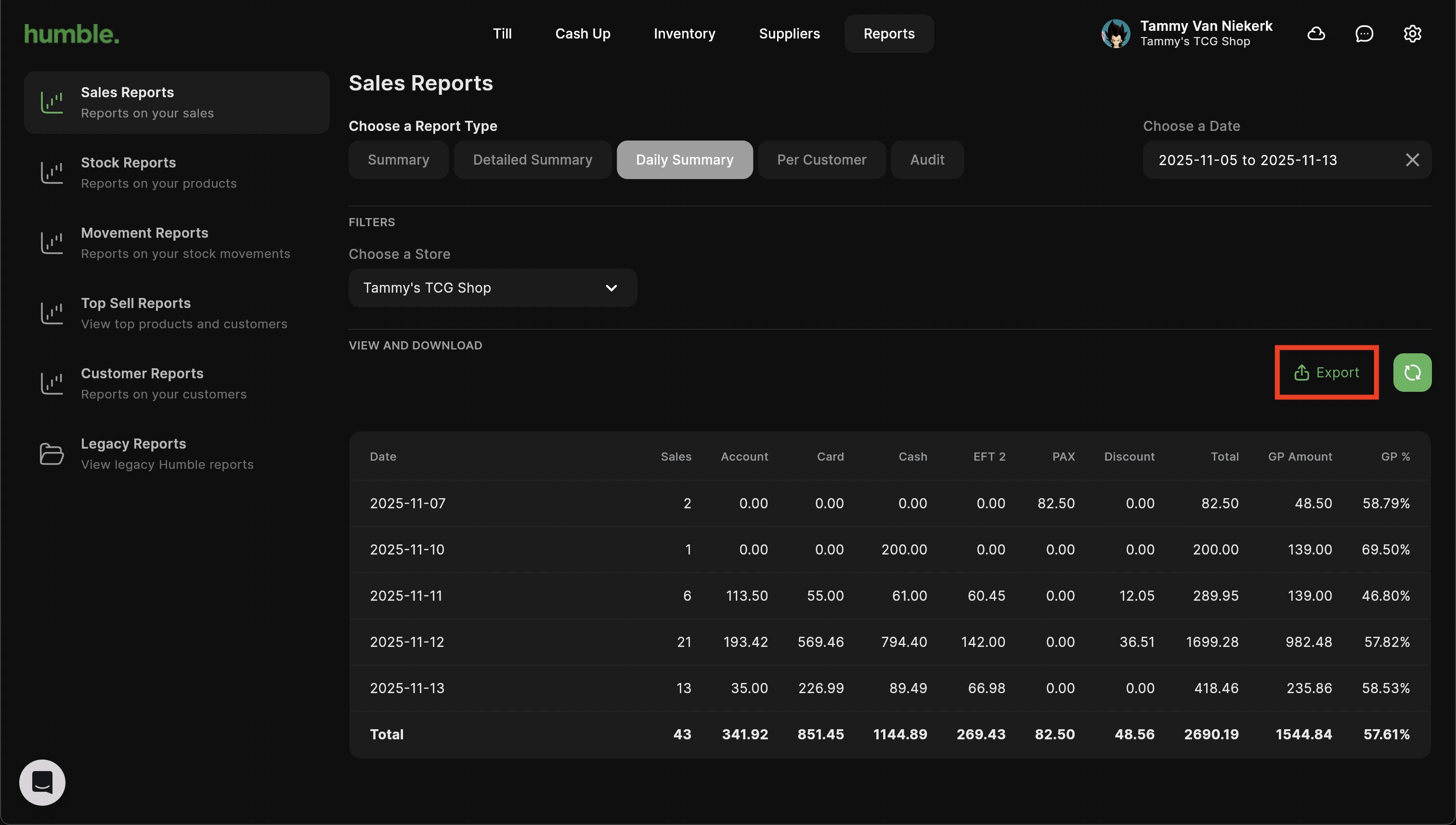
Per Customer
The Per Customer report shows the total balance of a customer account for the specified date range as well as details of the customers purchases in that period. This report can be filtered by store, customer and date range.
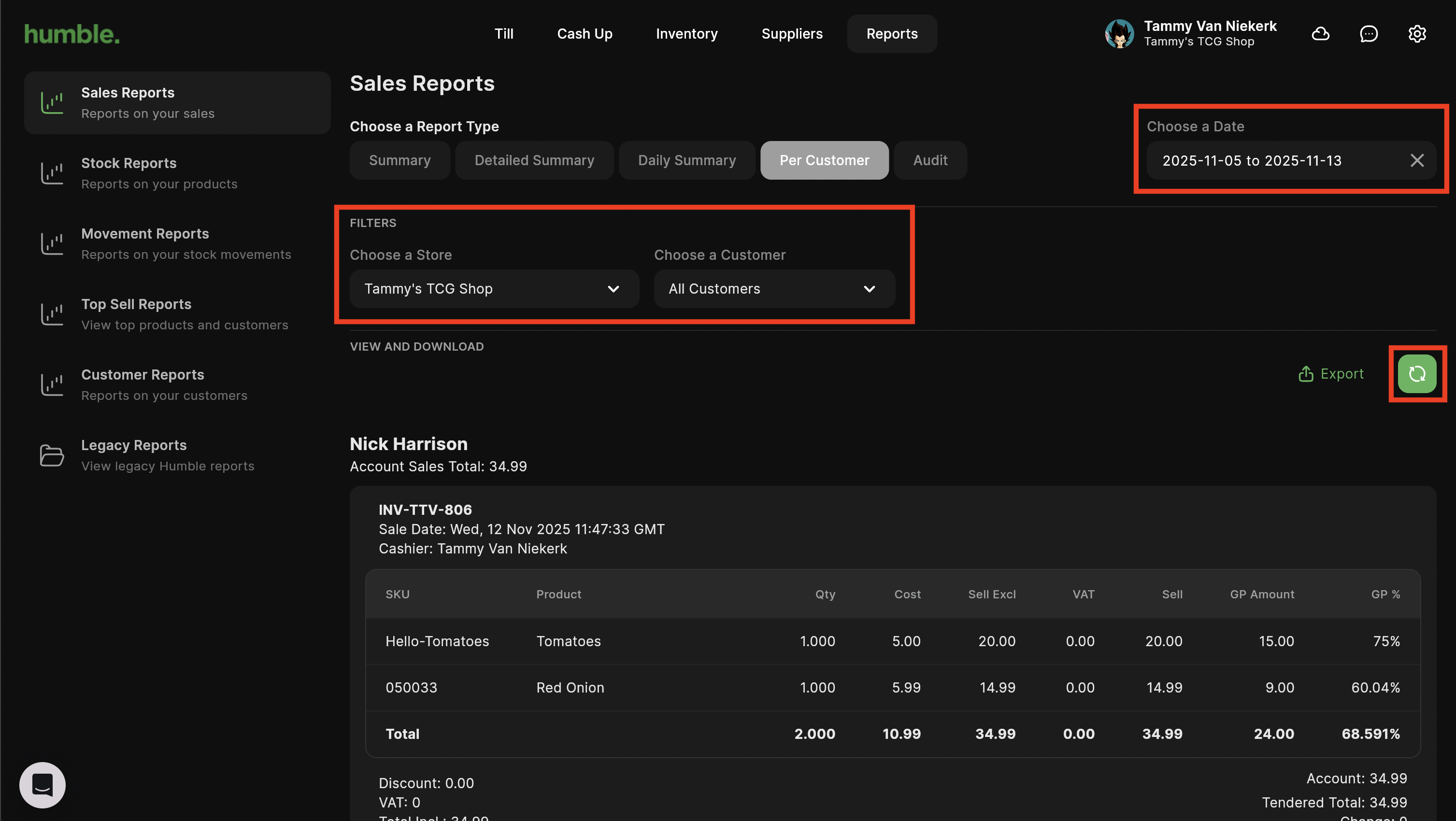
If you would like to download your report, click on Export. This will open a drop down where you can choose to Export to PDF or Export to Excel.
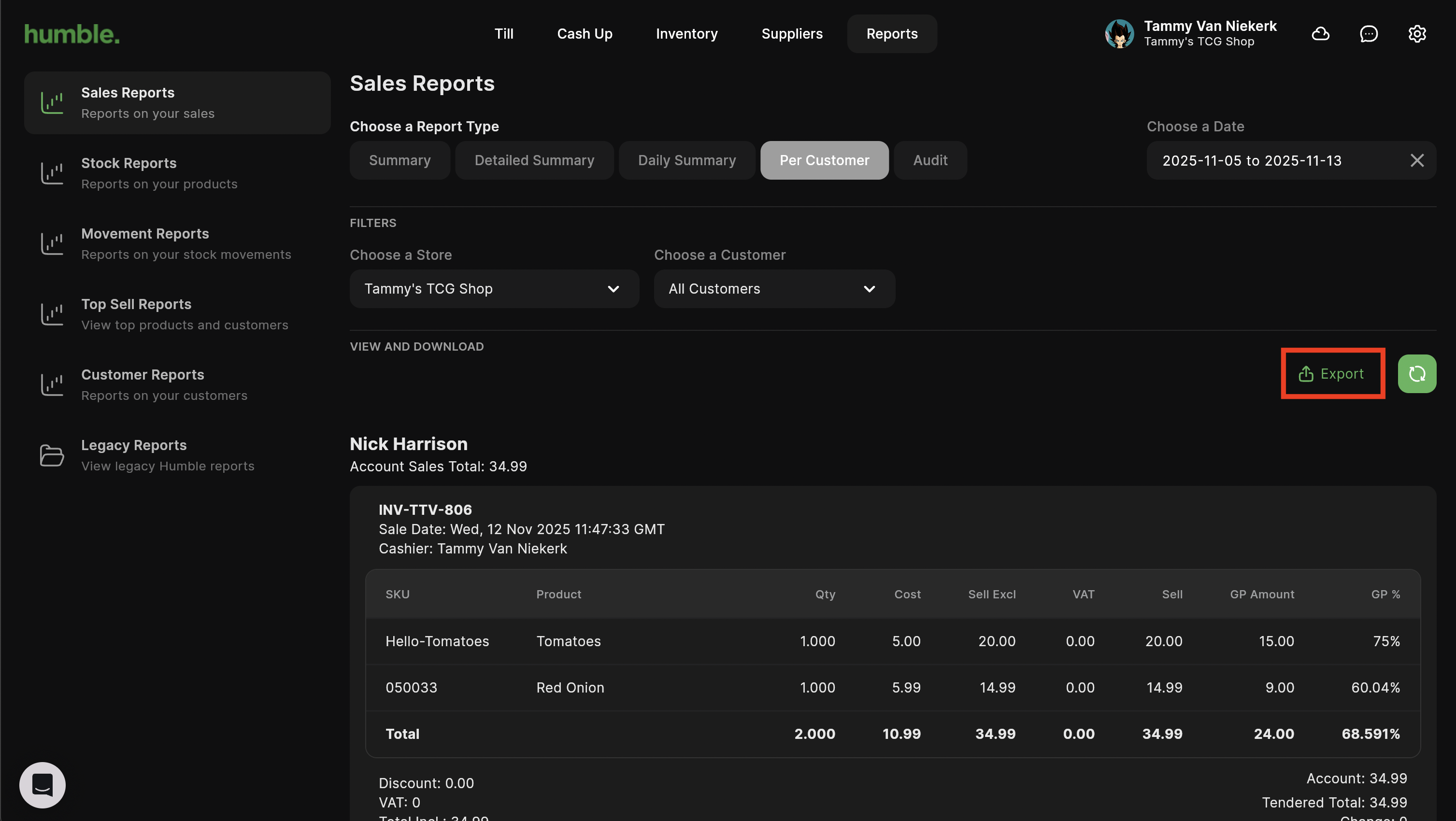
Audit
The Audit report will show you a list of all the sales processed for a specified date range. On the Sales Audit you can view the date and time of the sale, the items sold with their quantities, the cost and selling price of the items, the sales person who processed the sale, the tender type used in the sale and any change amount if applicable. This report can be filtered by store and date range.
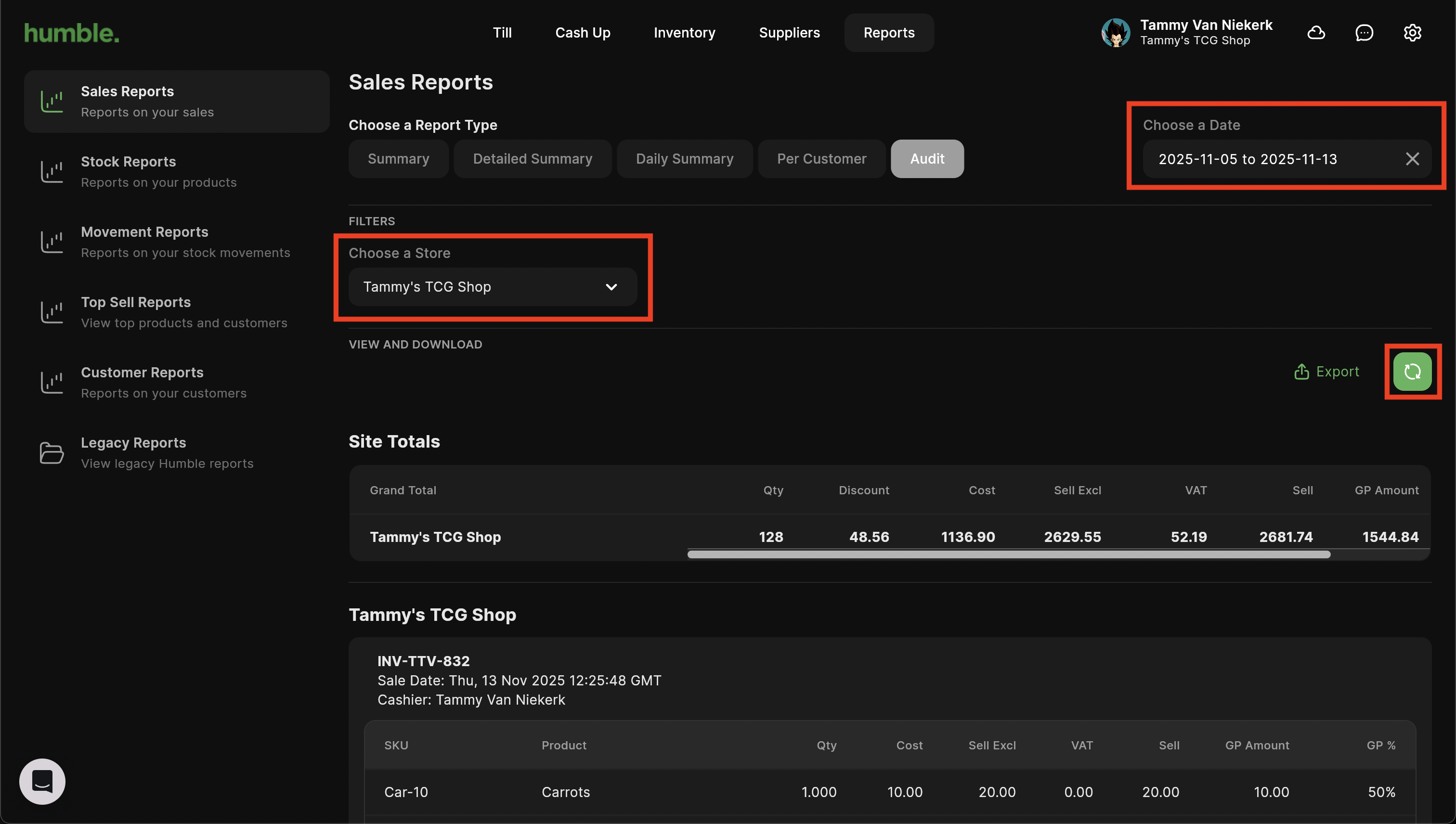
Once you have updated your filters, you can click on the rounded arrow next to Export to refresh the information displayed on-screen.
If you would like to download your report, click on Export. This will open a drop down where you can choose to Export to PDF or Export to Excel.
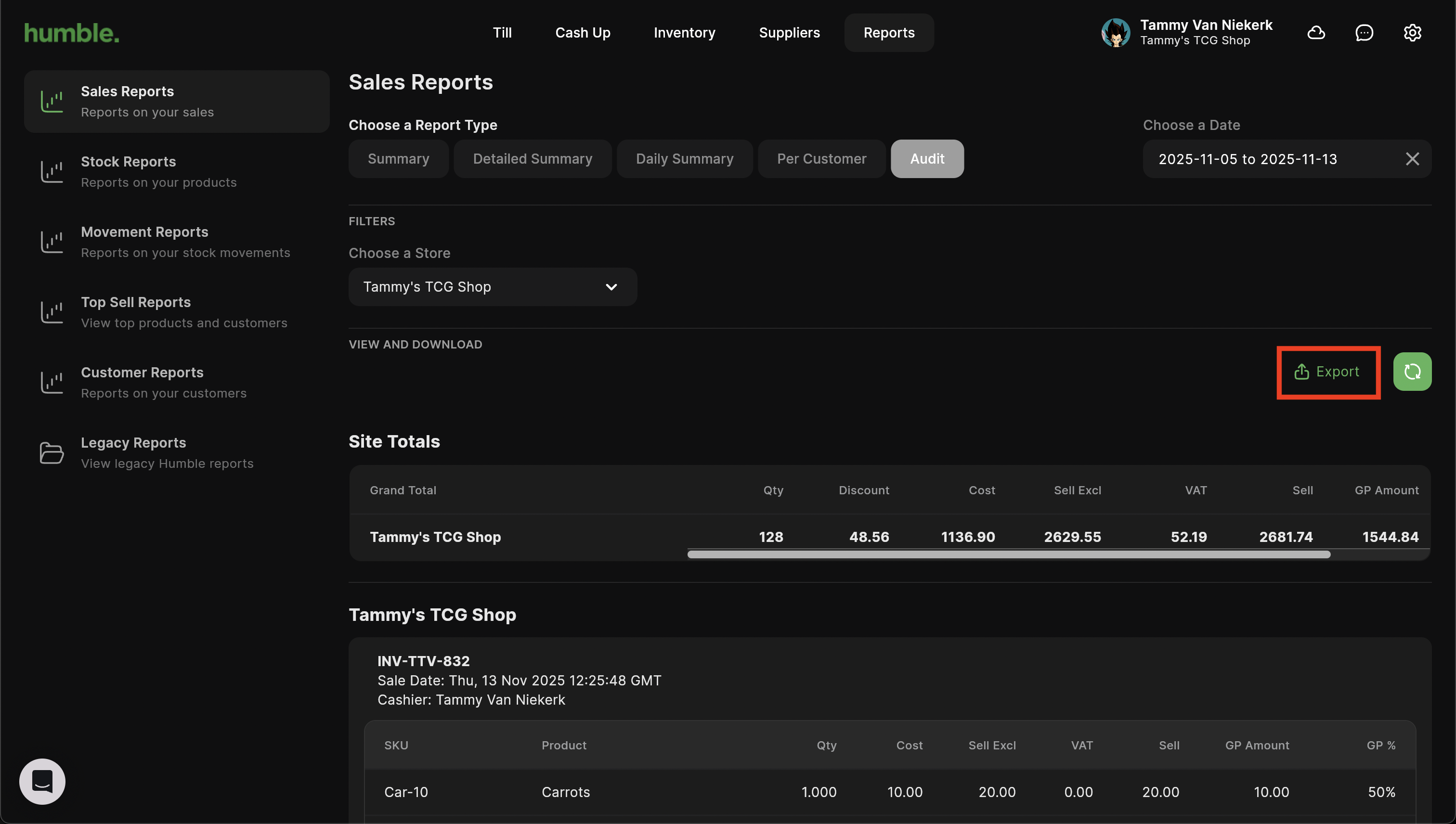
Was this article helpful?
That’s Great!
Thank you for your feedback
Sorry! We couldn't be helpful
Thank you for your feedback
Feedback sent
We appreciate your effort and will try to fix the article