To add a new variant product, click on Inventory in the top navigation bar. You will be taken to the Products screen. To add a new product, click on Add Product.
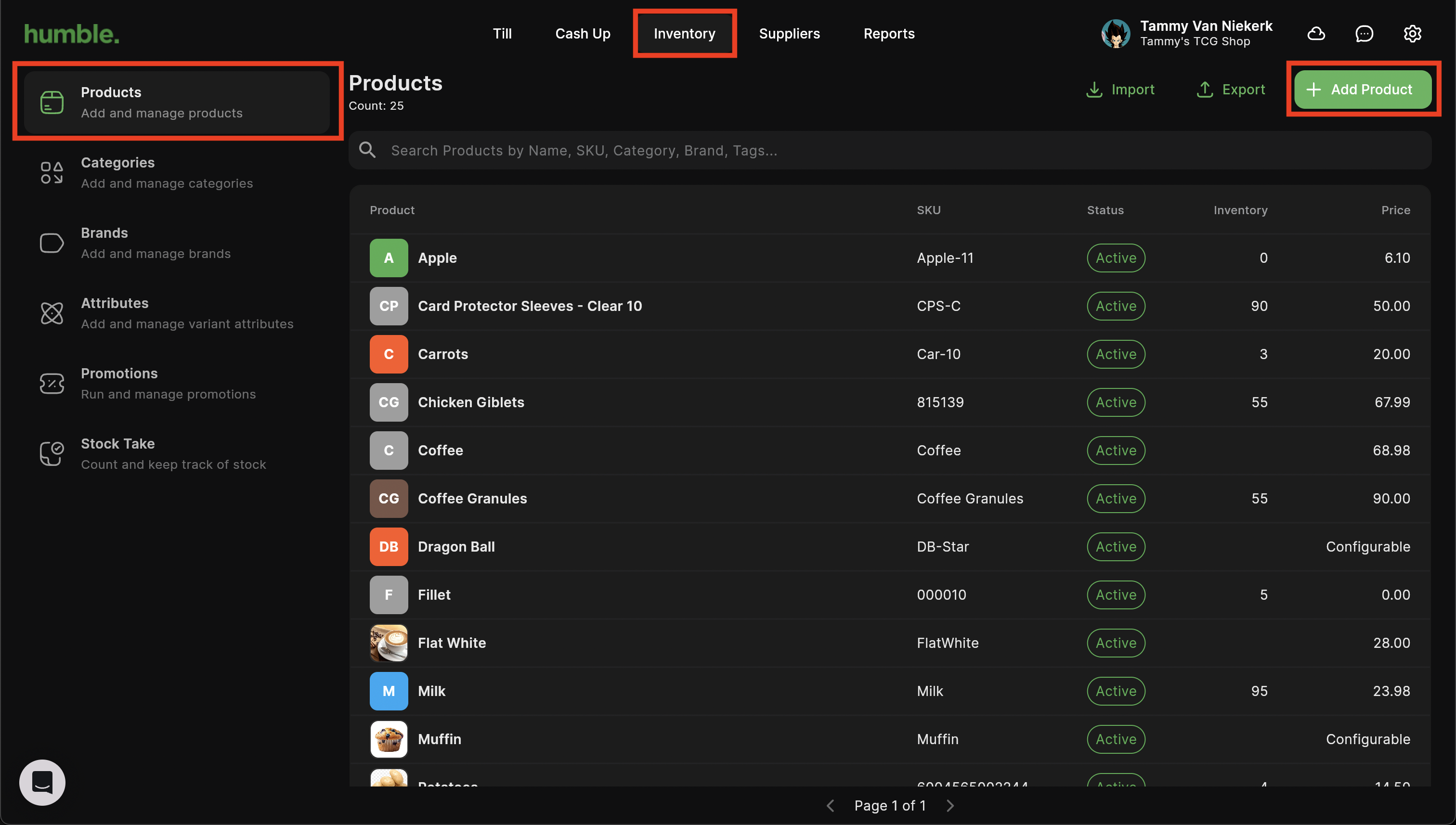
You will be taken to the Add Product screen.
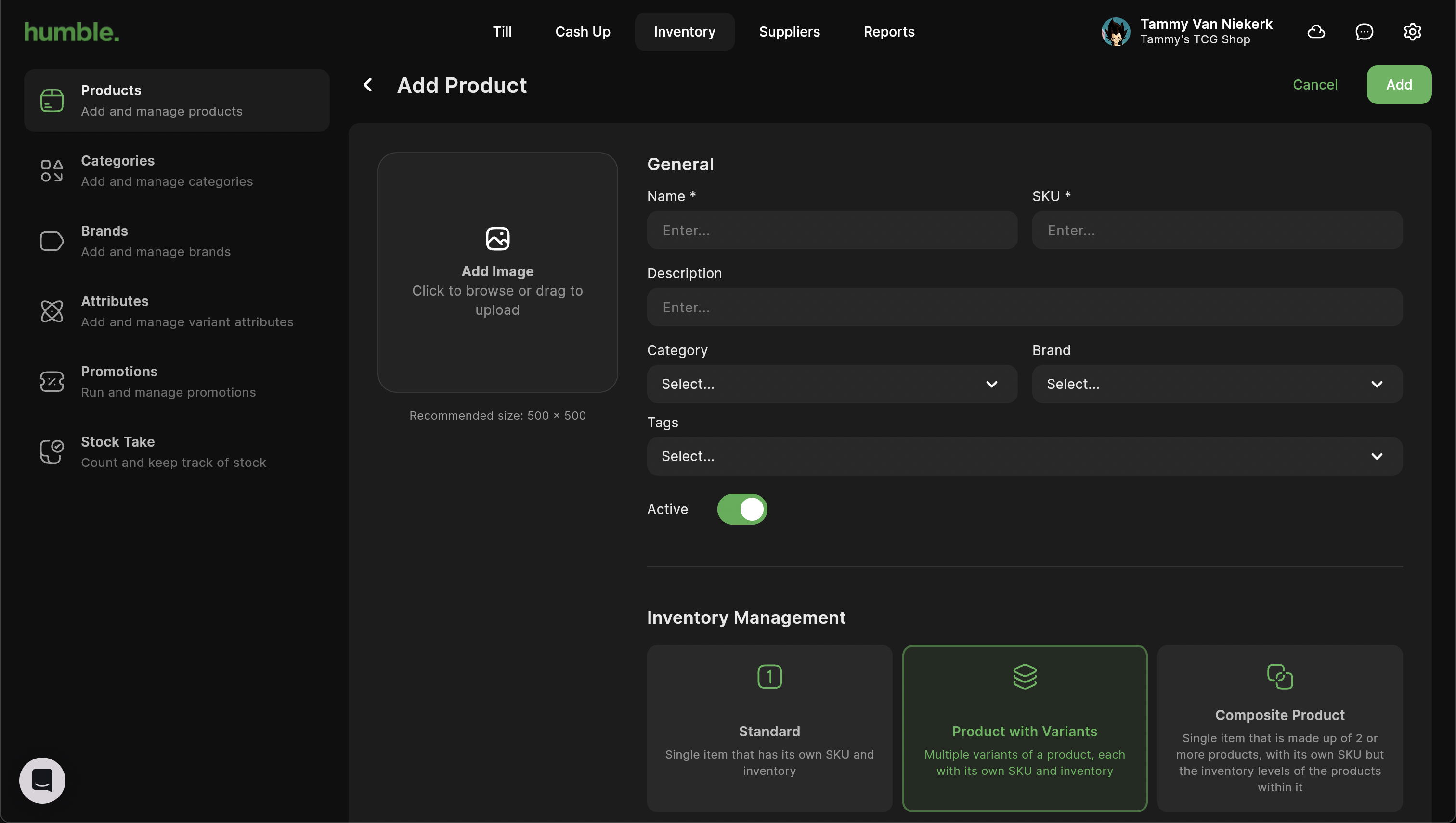
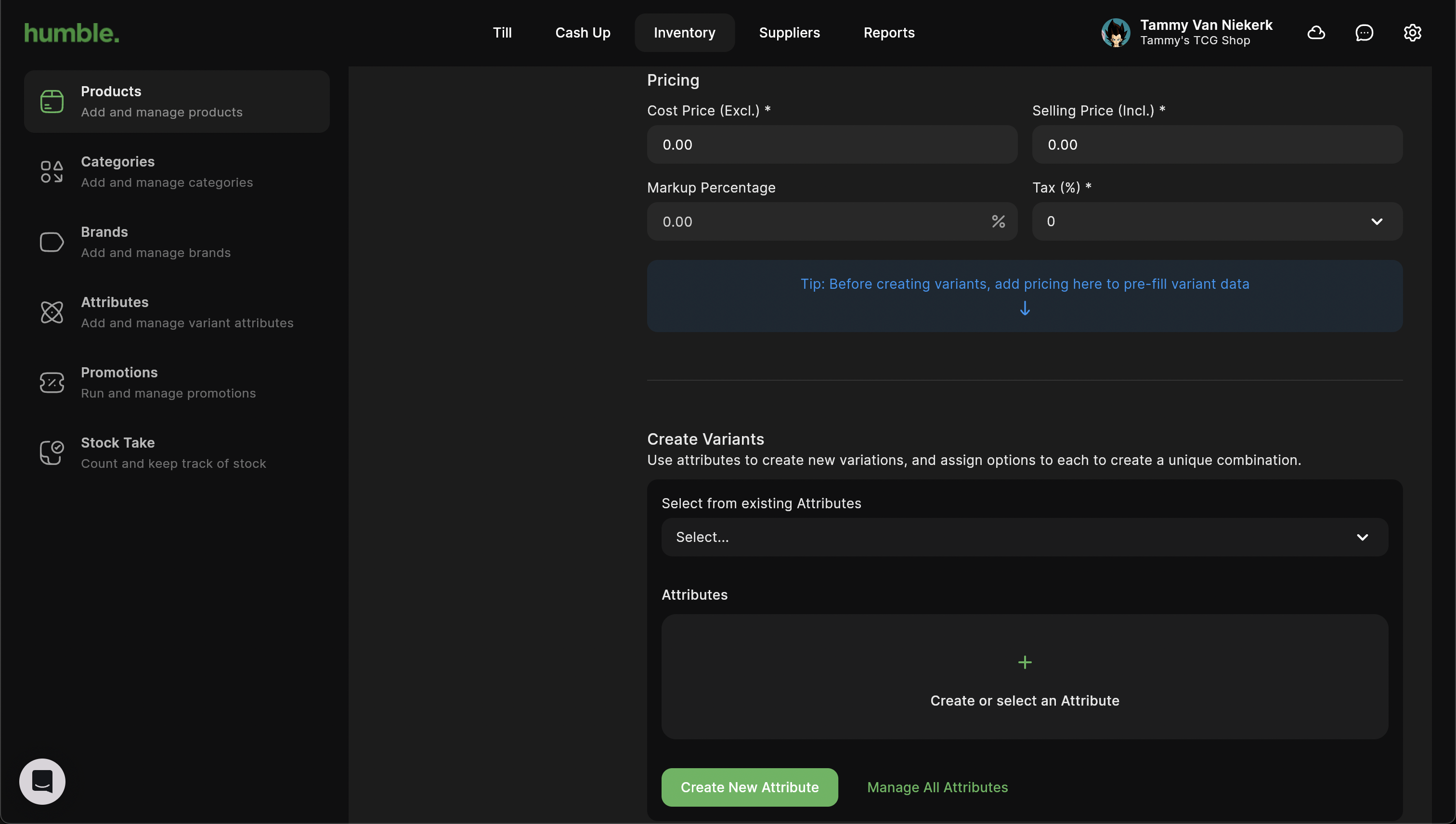
Here you can add in the following details:
Image - Used to quickly identify the product on your till screen
Name - The product name
SKU - A unique code to used to identify different products
Description - The product description
Category - The category the product falls under, click to select from the drop down
Brand - The brand the product falls under, click to select from the drop down
Tags - These are keywords that you can add to your products to make it easier to search for them during a sale (✨ New)
Active - Keep toggled on to ensure the product is shown in the till and can be used for sales and stock management
Product Type
Standard - Your standard product e.g. White Bread
Product with Variants - A product with variants e.g. Size - Small, Medium, Large
Composite Product - A product with ingredients e.g. Burger
- Attribute - The attribute of the product e.g. Size, Colour
Name, SKU, Cost Price (Excl.) and Selling Price (Incl.) are compulsory fields. You will not be able to save the new product if these fields are empty.
Clicking on the attribute drop down will allow you to search for an attribute that you wish to use.
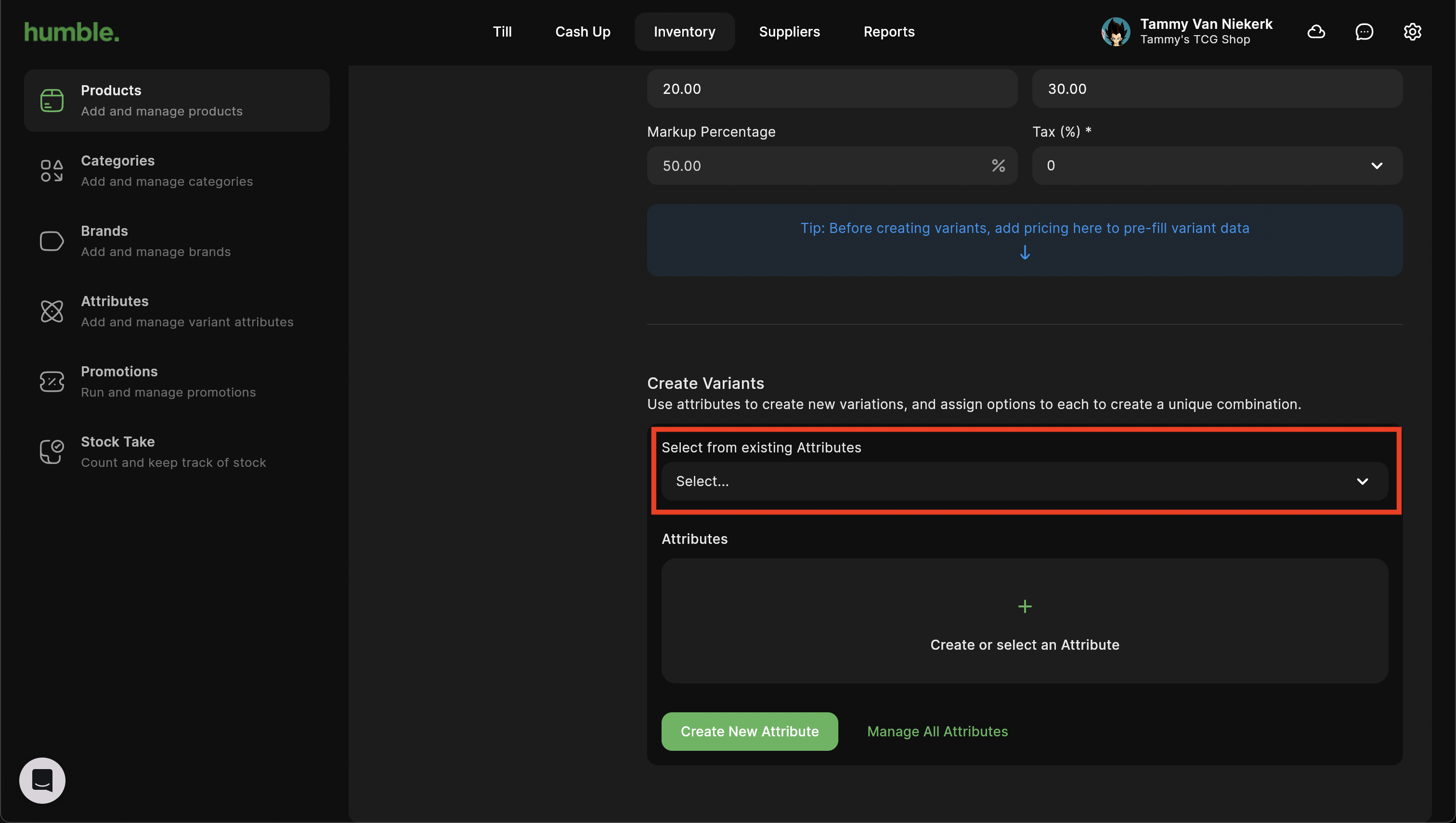
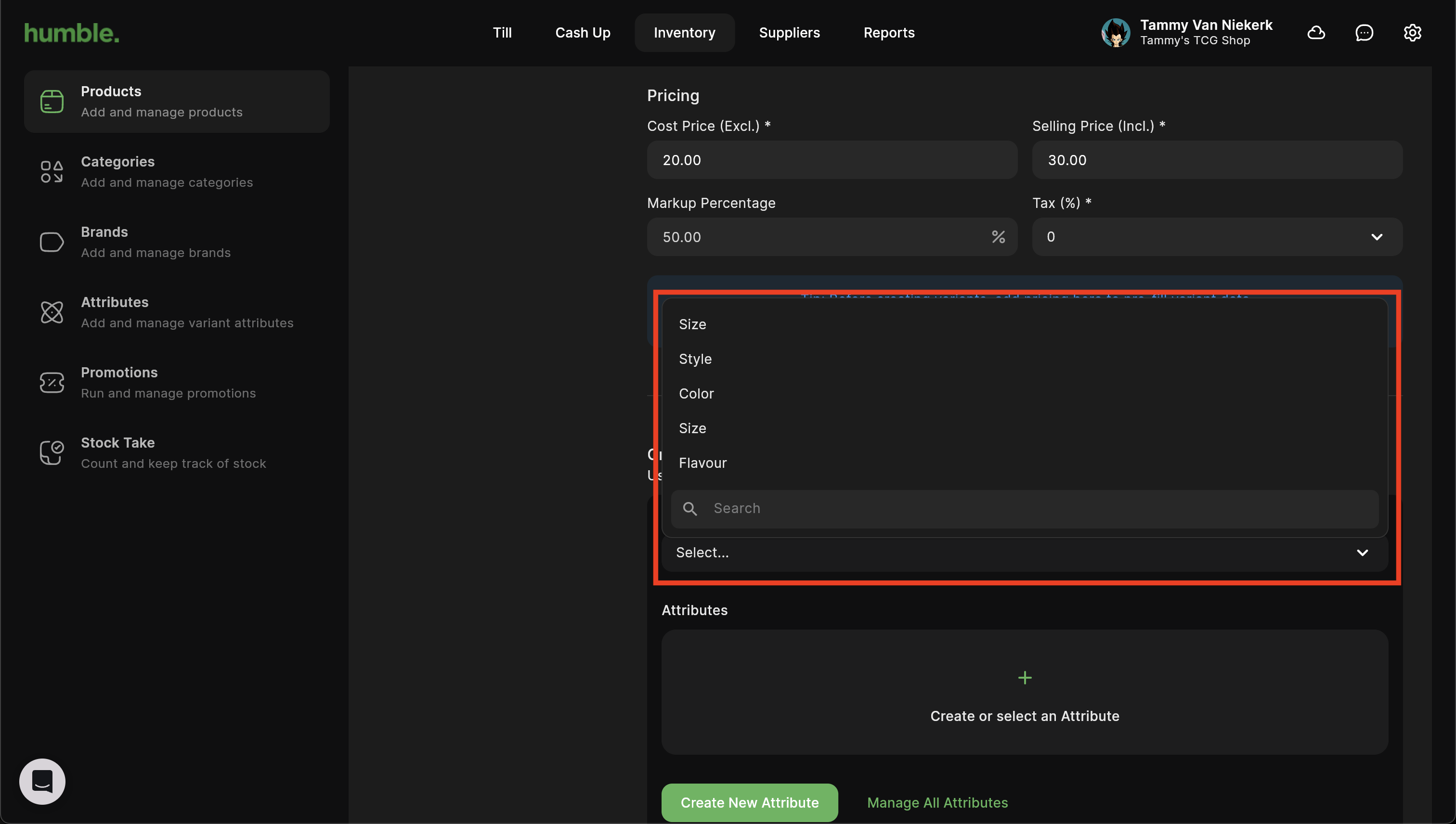
If you wish to add a new attribute, click on Create New Attribute.
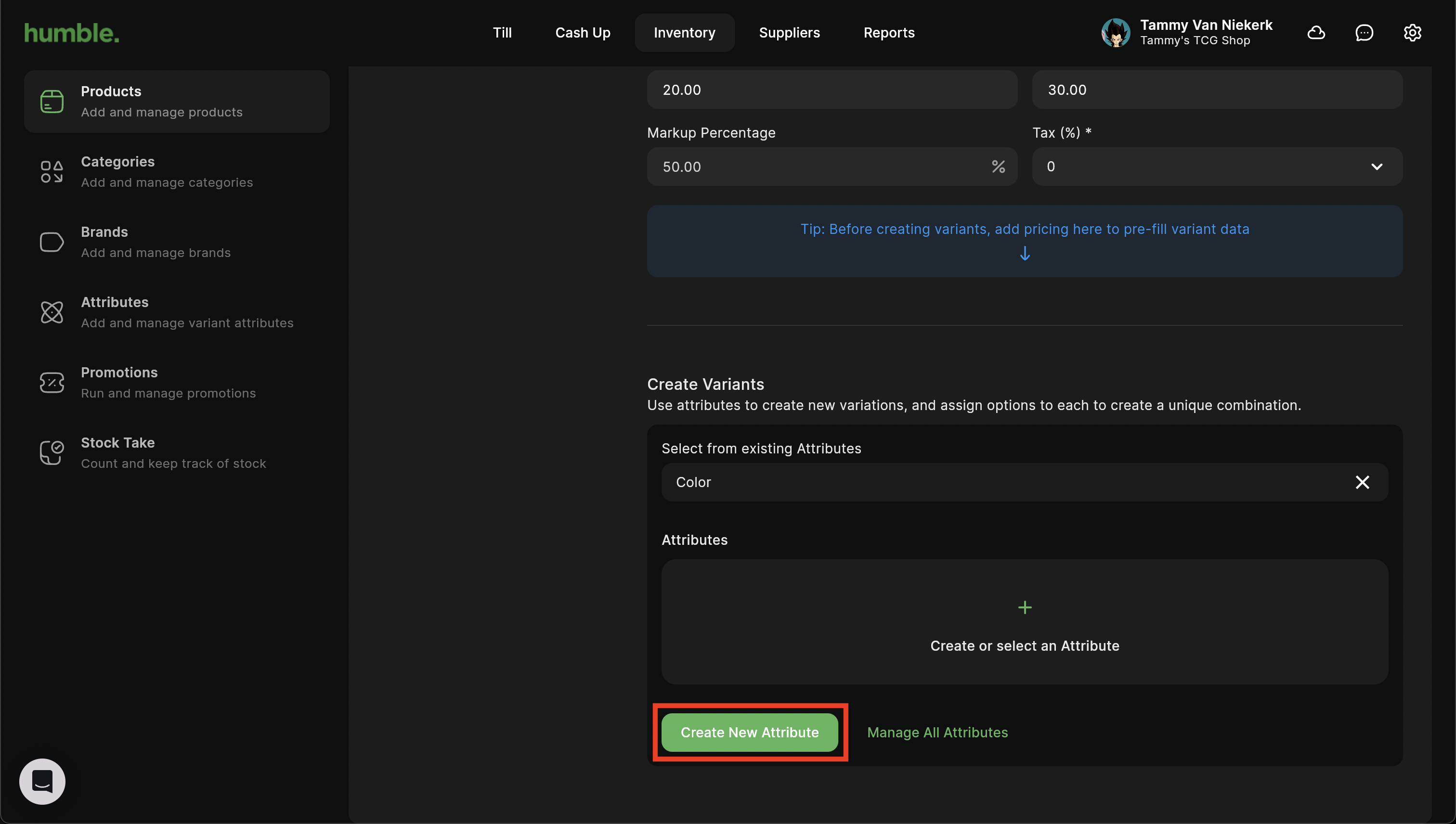
You will then be able to see and select the attribute.
Once you have selected your attribute, you will be able to add in values for that attribute e.g. Blue, green etc. then press Enter. This will add and save the value.
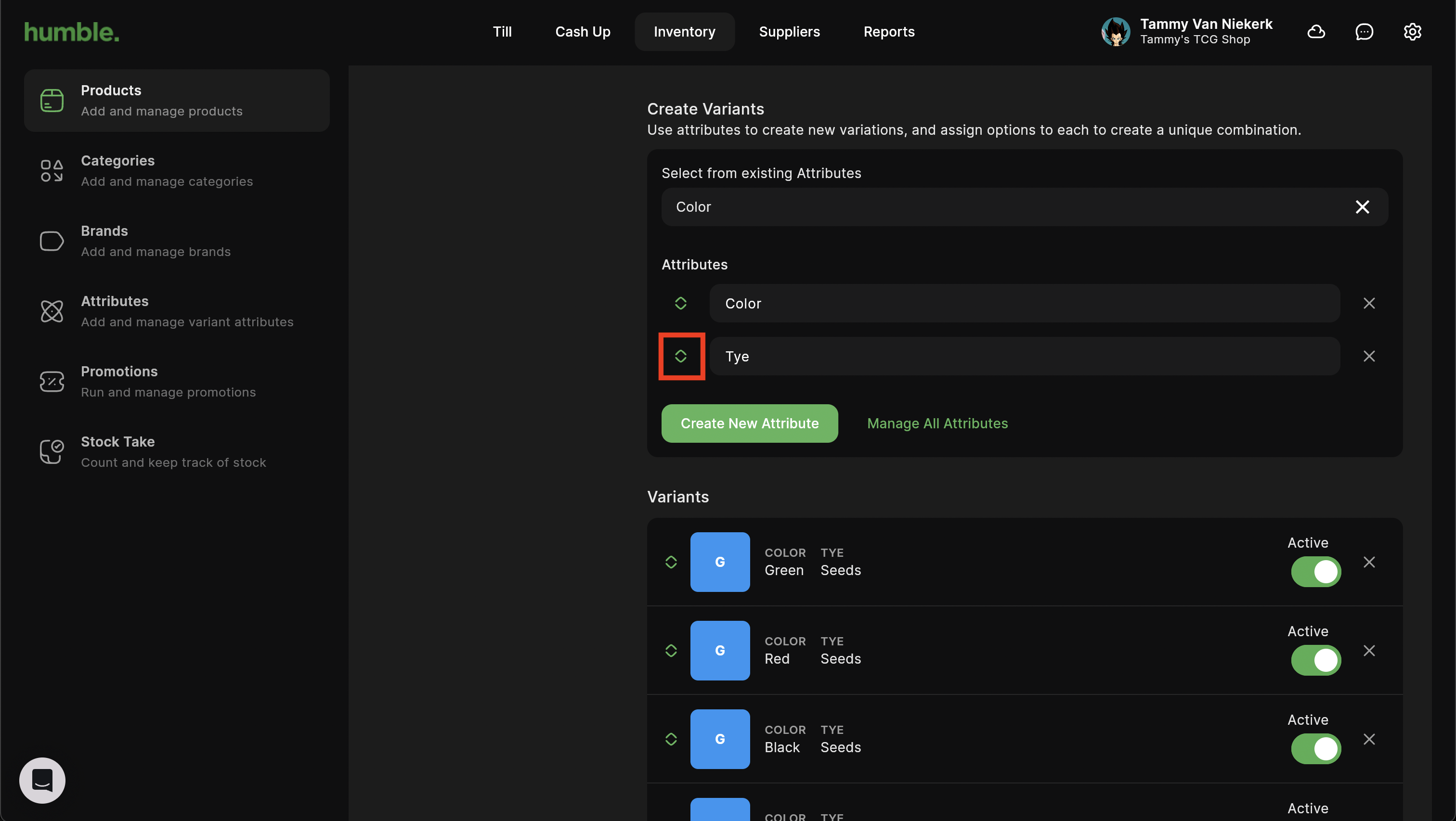
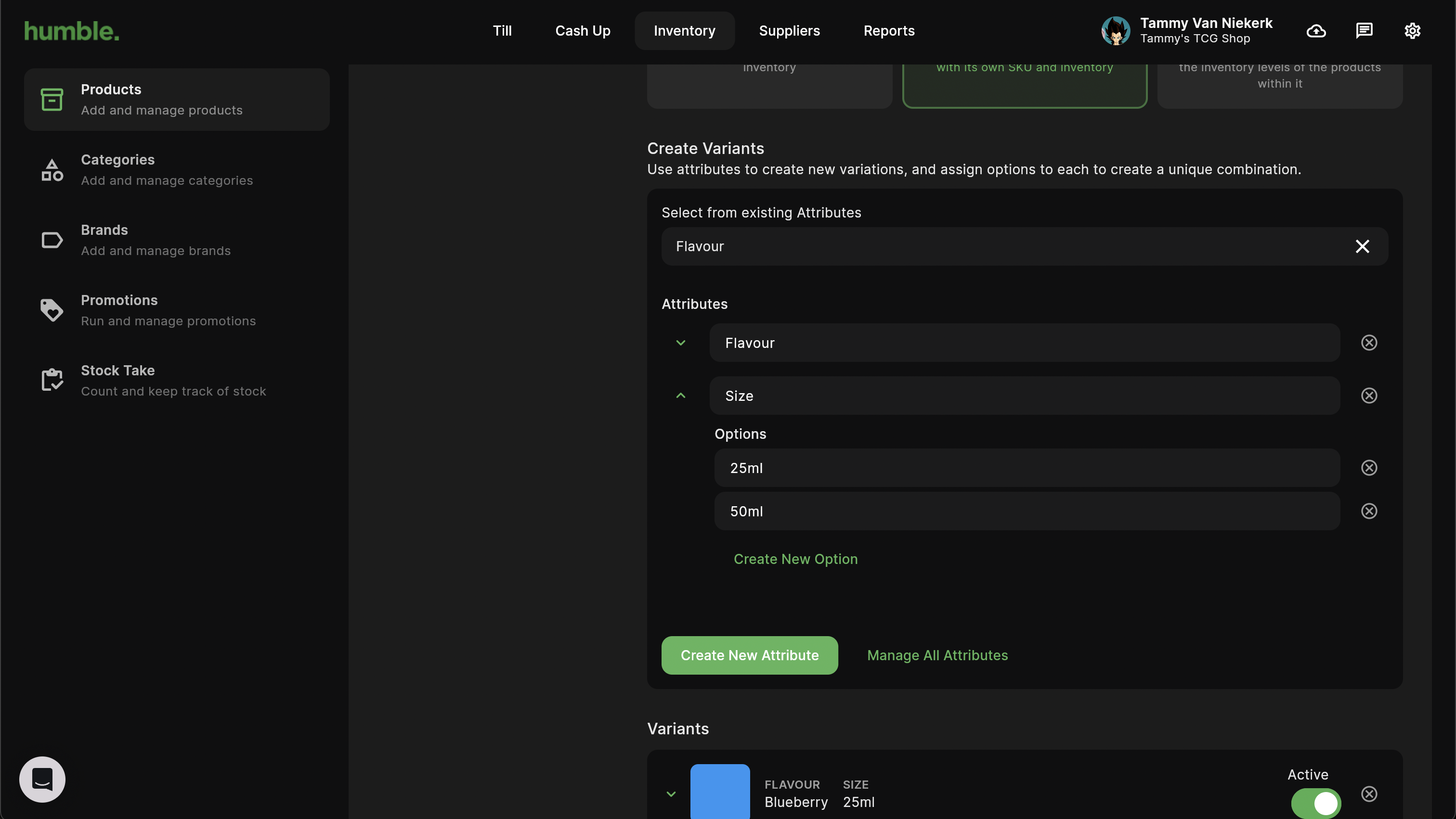
If you need to edit or delete existing attributes e.g. Size, Colour etc. click on Manage All Attributes.

This opens a modal with your existing attributes. You can update the name or delete the attribute by clicking on the X on the right hand side and then click Save to save your changes. Cancel will discard any changes made.

Your variant product will be created with the different variation options. If you find it has created more variants than you need, click on the X to the right of the variant to delete it.
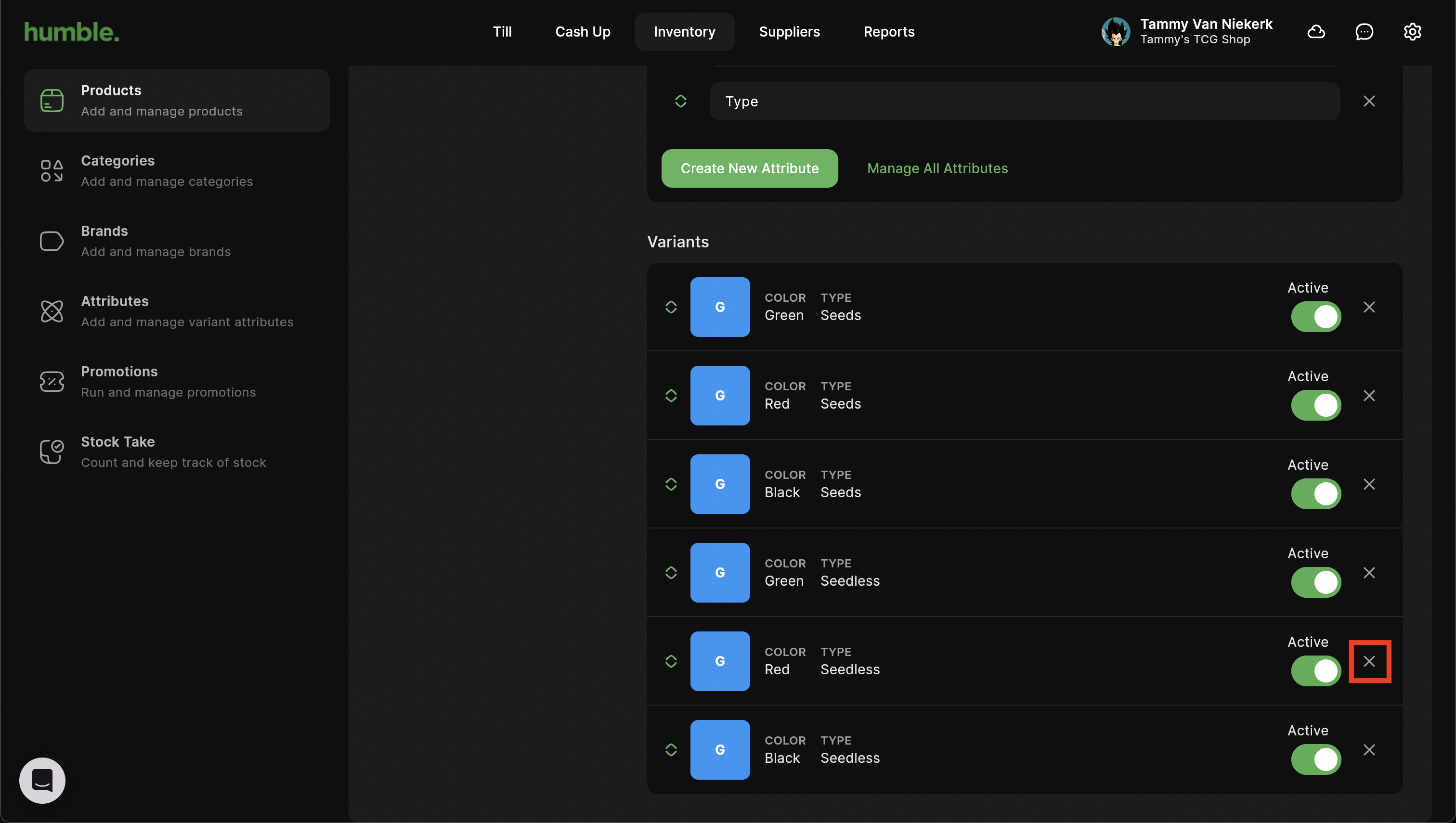
A confirmation message will appear. To delete the variant click on Delete.
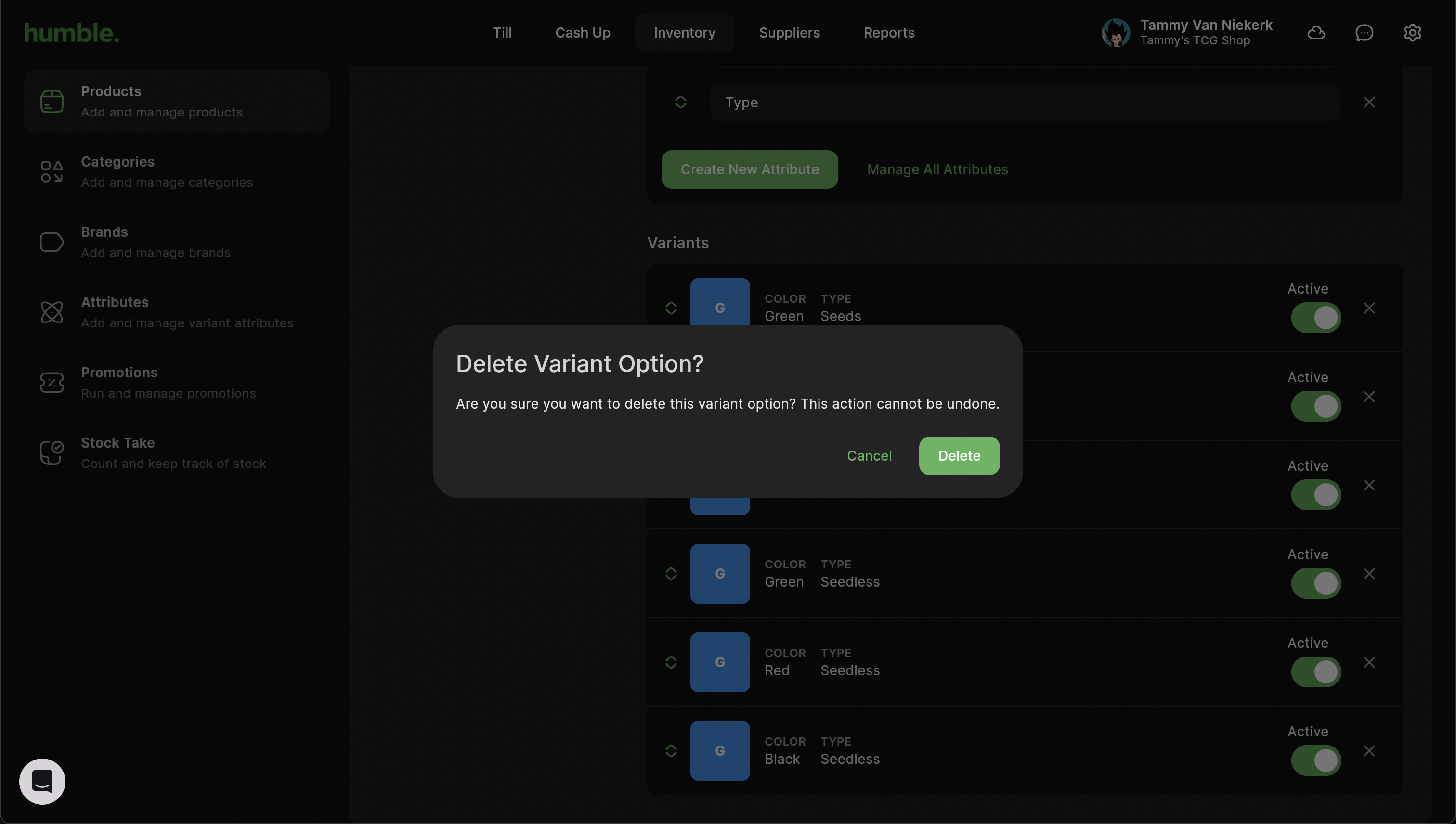
You can edit each variant separately. Click on the down arrow to the left of the variant to expand its details.
You can now add in the following details:
SKU - A unique code to used to identify different products
Manage Physical Stock - This allows you to set your product to be a physical product, where the quantity is tracked, or a service product, where the quantity won’t be tracked
Quantity - You are now able to set your opening quantity when creating a new product (✨ New)
Weight - The weight of your product
Measurement Unit - What your product is measured in e.g. Each, Kg
Barcode - Used to scan your product to add it to the basket or a stock movement
Cost Price (Excl.) - The cost price of the item, excluding VAT
Selling Price (Incl.) - The selling price of the product, including VAT
Markup Percentage - The markup percentage for the product
Tax - Click the drop down to select the applicable VAT type
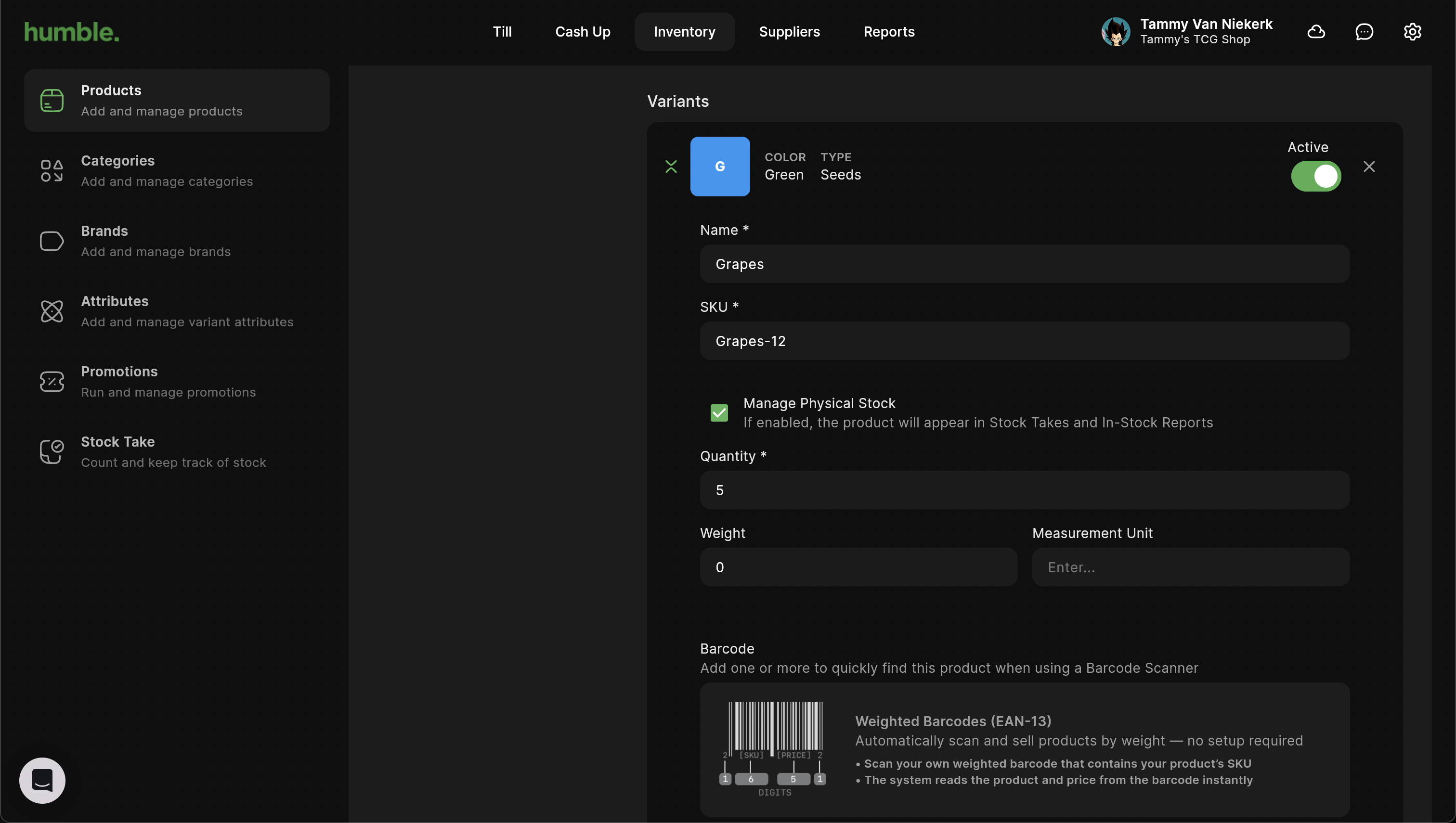

Once all the relevant details have been added in, scroll to the top and click Add.
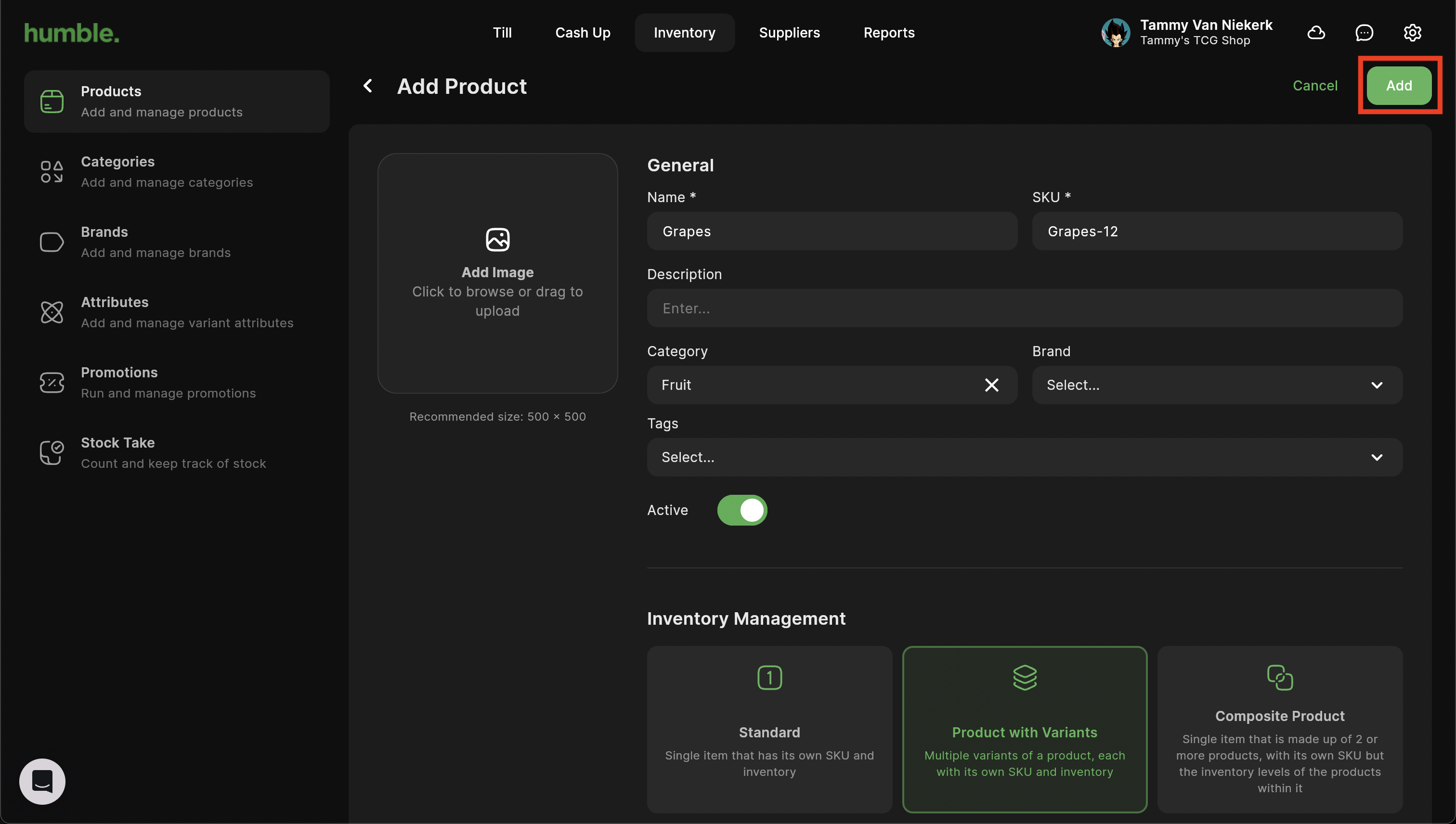
You will be taken back to the Products screen, and your product will be added to your product list.
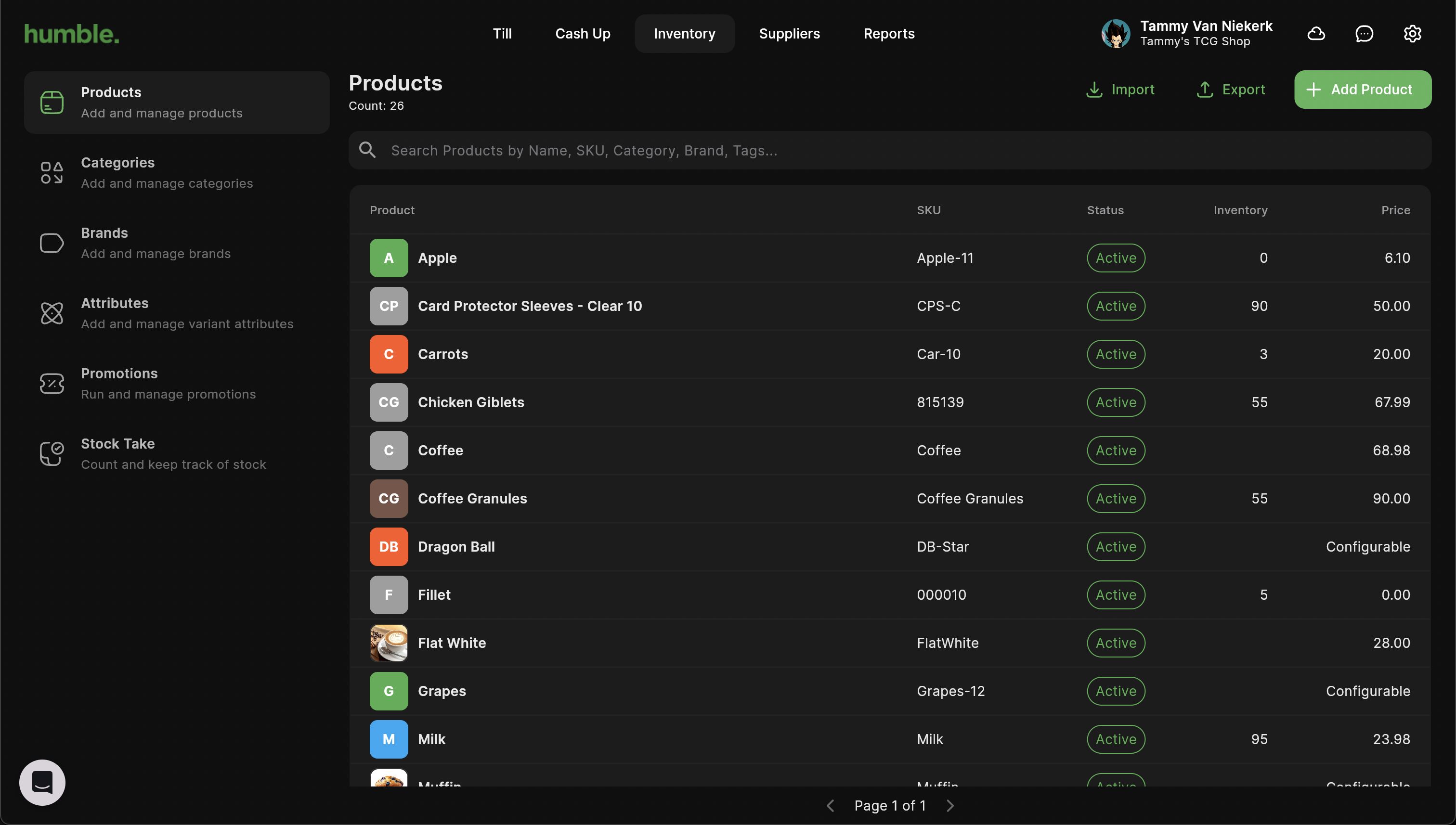
Was this article helpful?
That’s Great!
Thank you for your feedback
Sorry! We couldn't be helpful
Thank you for your feedback
Feedback sent
We appreciate your effort and will try to fix the article